| Lesson 7 | Connecting as INTERNAL with a password |
| Objective | Connect to the COIN database using the internal password. |
Connecting as INTERNAL using Password
Connecting as an internal user
Now that you have created a password file and set the
REMOTE_LOGIN_PASSWORDFILE initialization parameter to EXCLUSIVE, you will need to use a password whenever you connect as the INTERNAL user. Let us say, for example, that you created the password file using the following command: orapwd file=pwdcoin.ora password=herman entries=10
Different ways of entering the password
The password specified in the command, “herman” in this example, becomes the password for the internal user. When you try to connect internally, you can either supply the password as part of the
CONNECT command, or you can allow Oracle to prompt you for it. The following series of images illustrate several possibilities:
Connecting as internal using Password
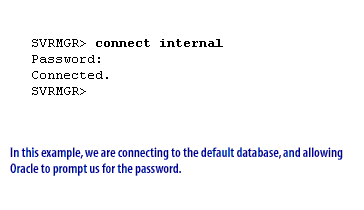
SQL> connect internal Password: Connected. SQL>
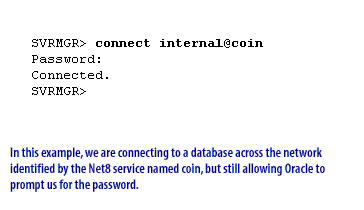
SQL> connect internal@coin Password: Connected. SQL>
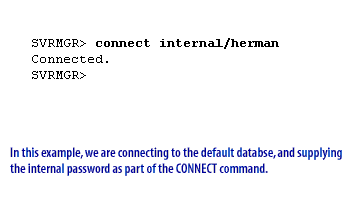
SQL> connect internal/herman Connected. SQL>
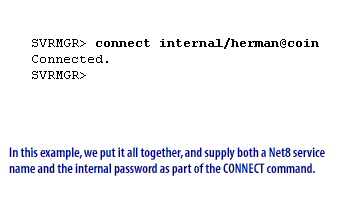
SQL> connect internal/herman@coin Connected. SQL>
- In this example, we are connecting to the default database, and allowing Oracle to prompt us for the password.
- In this example, we are connecting to a database across the network identified by the Oracle Network Service named coin, but still allowing Oracle to prompt us for the password.
- In this example, we are connecting to the default database, and supplying the internal password as part of the CONNECT comman
- In this example, we put it all together, and supply both an Oracle Network service name and the internal password as part of the CONNECT command
As you saw in the series of images above, when you enter a password in response to a prompt, Oracle does not echo these characters to the screen. This prevents other people from seeing what you type. The real utility of password files is that it allows you to grant individual DBAs the ability to perform administrative functions, such as starting and shutting down a database, using his or her own user name.
In the next two lessons, you will learn how to grant these administrative privileges to other database administrators.
REMOTE_LOGIN_PASSWORDFILE
| Property | Description |
| Parameter type | String |
| Syntax | REMOTE_LOGIN_PASSWORDFILE={shared | exclusive | none} |
| Default value | exclusive |
| Modifiable | No |
| Basic | Yes |
| Real Application Clusters | Multiple instances must have the same value. |
REMOTE_LOGIN_PASSWORDFILE specifies whether Oracle checks for a password file.
Values:
Values:
- shared: One or more databases can use the password file. The password file can contain SYS as well as non-SYS users.
- exclusive: The password file can be used by only one database. The password file can contain SYS as well as non-SYS users.
- none: Oracle ignores any password file. Therefore, privileged users must be authenticated by the operating system.