| Lesson 6 | Recovery of a read-only tablespace |
| Objective | Describe recovery scenarios for a read-only tablespace. |
Recovery of Read-Only Tablespace
If a read-only tablespace is destroyed due to media failure, the
recovery process is dependent on how current the tablespace backups are. The following image demonstrates three recovery scenarios
for a read-only tablespace.
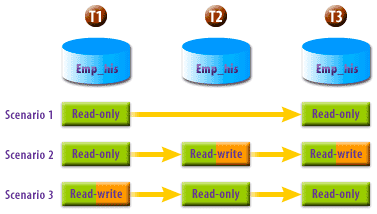
The following diagram lists possible solutions to recover the tablespace given different scenarios.

|
|
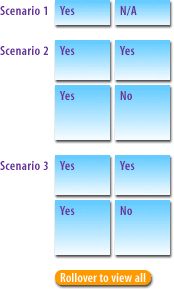
|
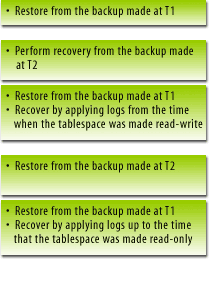
|
Note: Always make a backup of the tablespace after you switch the tablespace from read-write to read-only or vice versa. If the media recovery is permanent, you can restore the read-only tablespace to an alternative location using the
ALTER DATABASE RENAME FILE <old_filename> TO <new_filename>; command.
Suppose you made a backup of a tablespace named STUDENT after you altered it to read-only. At a later time, you alter it to read-write again, but you forget to make a backup of it. Now a media failure has damaged this tablespace. What are you going to do? The following simulation demonstrates how to recover a read-only tablespace in this situation.
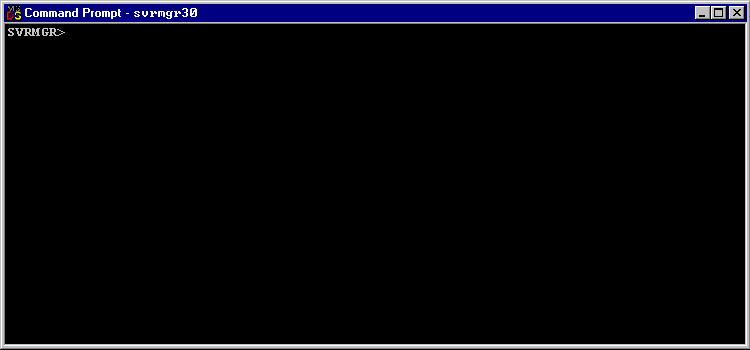
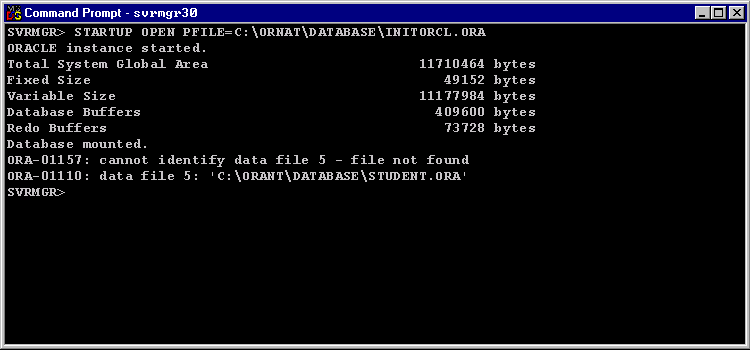
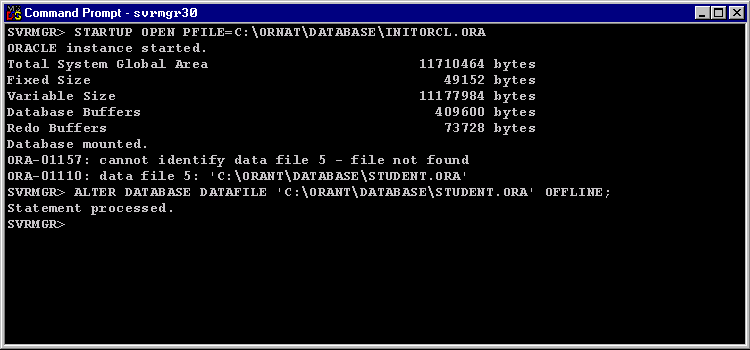
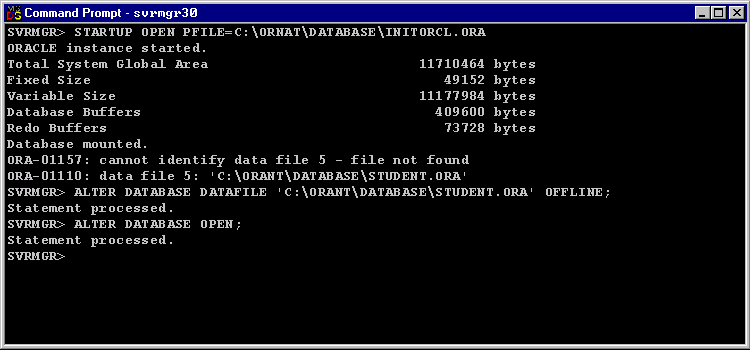
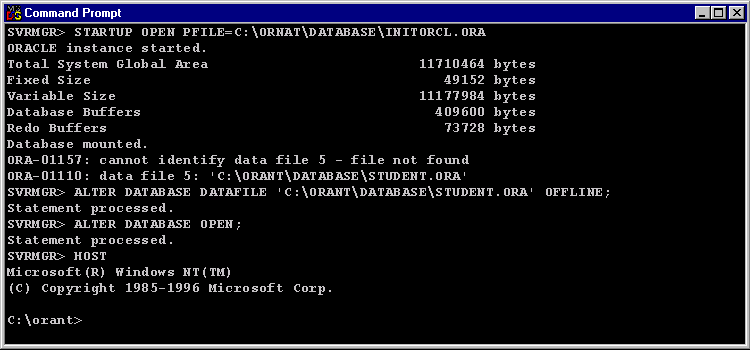
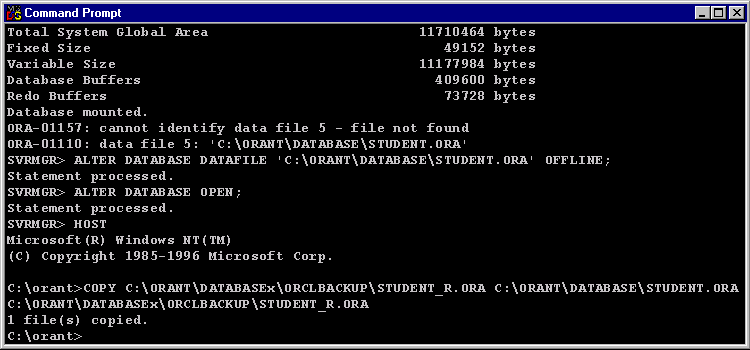
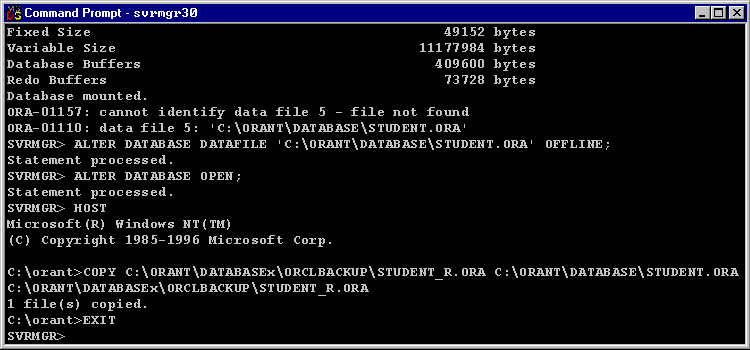
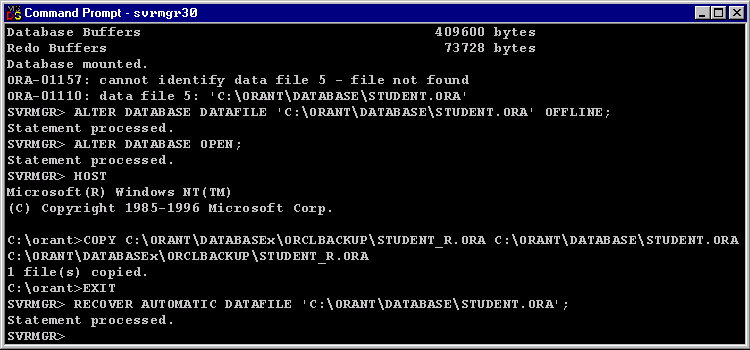
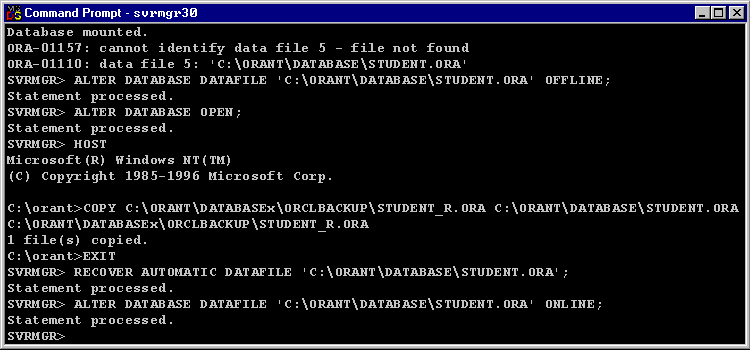
- After a media failure, you try to start the system. Type |||(S1)STARTUP OPEN PFILE=C:\ORANT\DATABASE\INITORCL.ORA|||(S0) at the prompt and press Enter
- STARTUP OPEN PFILE=C:\ORANT\DATABASE\INITORCL.ORA
- The error message shows that the datafile C:\ORANT\DATABASE\STUDENT.ORA is damaged. You know this file belongs to the STUDENT tablespace, which was read-only, and you have a backup of the tablespace. However, you remember that you had one of your junior DBAs change the tablespace to read-write a couple of days ago and it is not included in your routine backup strategy. As a result, you have to use the backup when the tablespace STUDENT was read-only to perform the recovery. In order to make the database available, you must take the damaged tablespace STUDENT offline.
Type ALTER DATABASE DATAFILE 'C:\ORANT\DATABASE\STUDENT.ORA' OFFLINE; at the prompt and press Enter. - ALTER DATABASE DATAFILE 'C:\ORANT\DATABASE\STUDENT.ORA' OFFLINE;
- To start the database, type |||(S1)ALTER DATABASE OPEN;|||(S0) at the prompt and press Enter.
- ALTER DATABASE OPEN;
- Before restoring the backup STUDENT, you have to access the operating system. Type HOST at the prompt and press Enter.
- HOST
- To restore the backup STUDENT, type
COPY C:\ORANT\DATABASEX\ORCLBACKUP\STUDENT_R.ORA C:\ORANT\DATABASE\STUDENT.ORA
at the prompt and press Enter.
Recover Read Only Tablespace
SVRMGR> STARTUP OPEN PFILE=C:\ORNAT\DATABASE\INITORCL.ORA ORACLE instance started. Total System Global Area 11710464 bytes Fixed Size 49152 bytes Variable Size 11177984 bytes Database Buffers 409600 bytes Redo Buffers 73728 bytes Database mounted. ORA-01157: cannot identify data file 5 - file not found ORA-01110: data file 5: 'C:\ORANT\DATABASE\STUDENT.ORA' SVRMGR> ALTER DATABASE DATAFILE 'C:\ORANT\DATABASE\STUDENT.ORA' OFFLINE; Statement processed. SVRMGR> ALTER DATABASE OPEN; Statement processed. SVRMGR> HOST Microsoft(R) Windows NT(TM) (C) Copyright 1985-1996 Microsoft Corp. C:\orant> COPY C:\ORANT\DATABASEx\ORCLBACKUP\STUDENT_R.ORA C:\ORANT\DATABASE\STUDENT.ORA C:\ORANT\DATABASEx\ORCLBACKUP\STUDENT_R.ORA 1 file(s) copied. C:\orant> EXIT SVRMGR> RECOVER AUTOMATIC DATAFILE 'C:\ORANT\DATABASE\STUDENT.ORA'; Statement processed. SVRMGR> ALTER DATABASE DATAFILE 'C:\ORANT\DATABASE\STUDENT.ORA' ONLINE; Statement processed. SVRMGR>To view the lines for the whole process in the simulation, click the View Code button.
The next lesson investigates recovery issues related to the read-only tablespace.