| Lesson 2 | Archivelog mode |
| Objective | Turn on archivelog mode for your database. |
Archivelog mode (Turn on)
Archivelog mode is a special mode of database operation that requires a copy to be made of each redo log file before it can be reused. If you want to recover all changes to your database in the event of a loss, you need to run your database in archivelog mode and you need to archive your log files.
To place a database into archivelog mode, follow these steps:
The commands listed in the above steps should be issued from SQL * Plus.
If you are using Oracle's Enterprise Manager software, you have the option of using Instance Manager for steps 3-5. The following simulation shows you how:To place a database into archivelog mode, follow these steps:
- Shut down the database.
- Back up the database.
- Mount the database (using the
STARTUP MOUNTcommand). - Issue the
ALTER DATABASE ARCHIVE LOGcommand to enable archivelog mode. - Open the database (using the
ALTER DATABASE OPENcommand).
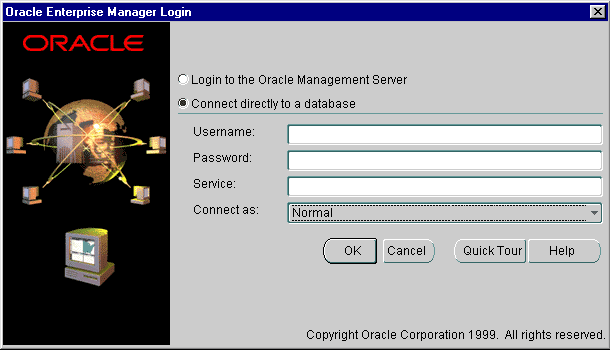
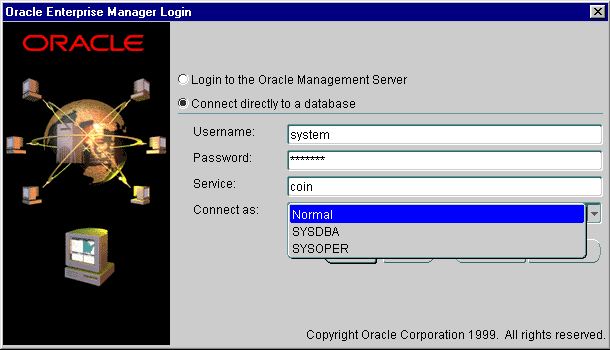
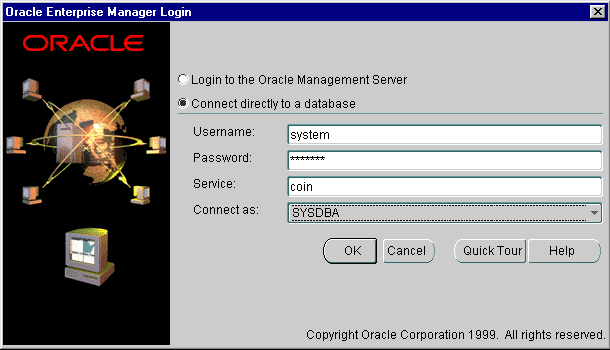
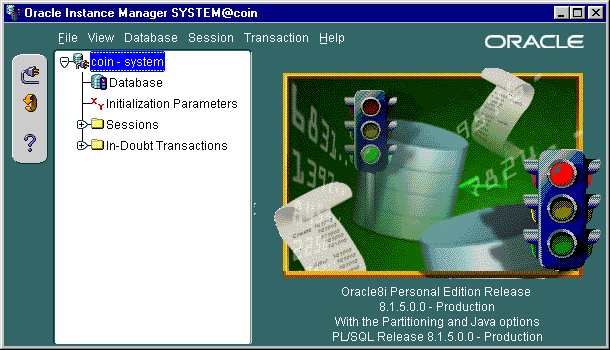
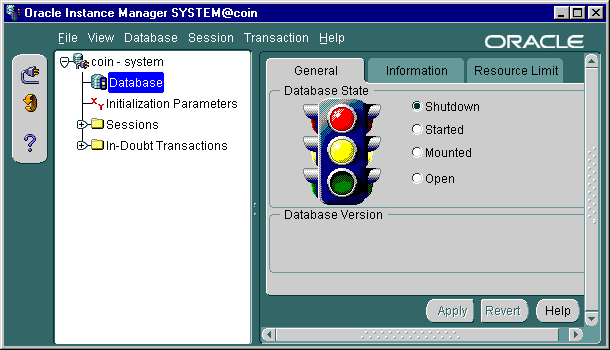
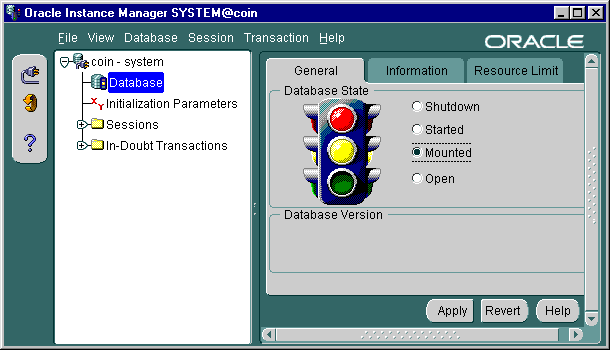
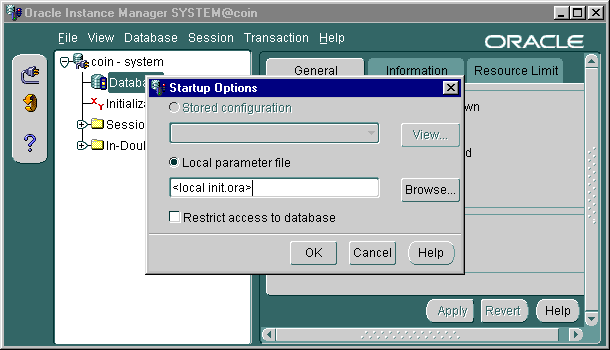
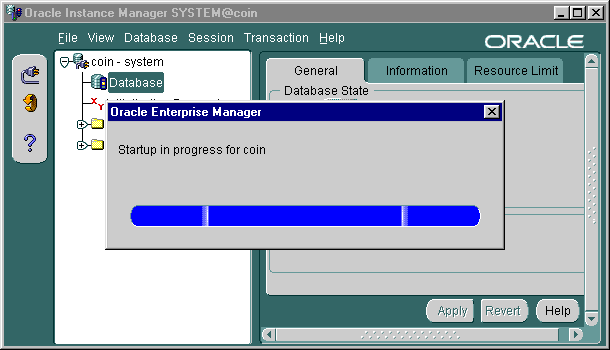
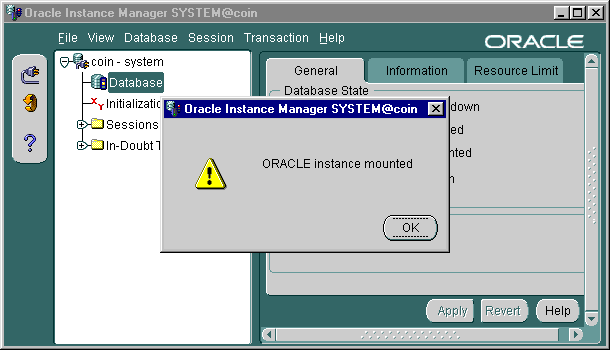
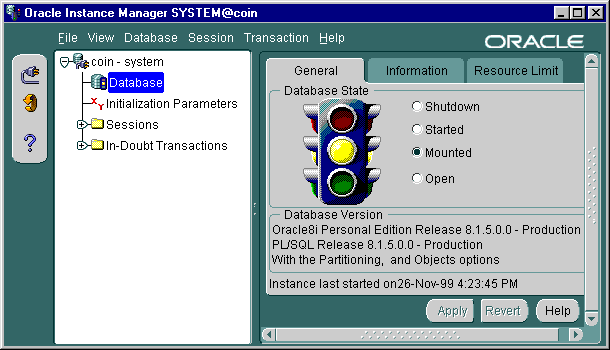
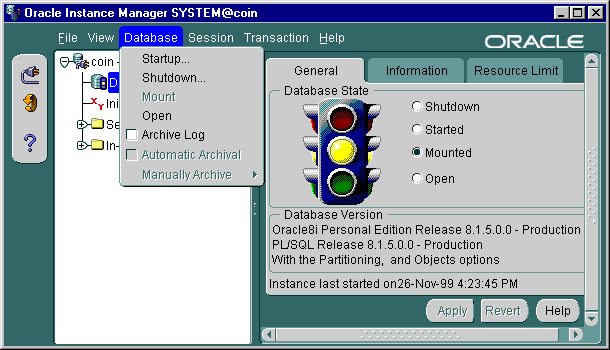
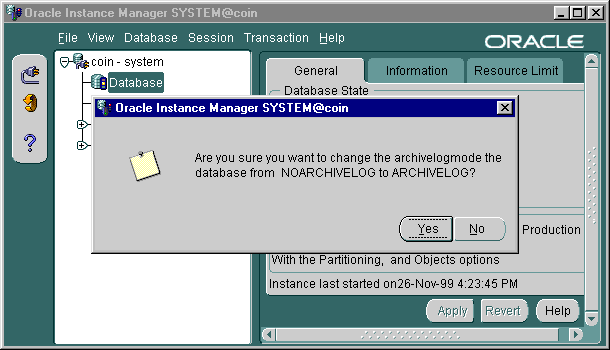
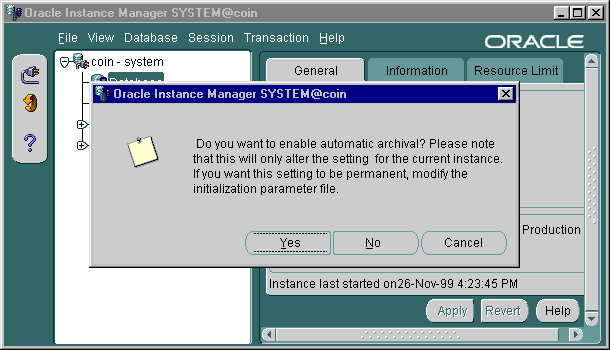
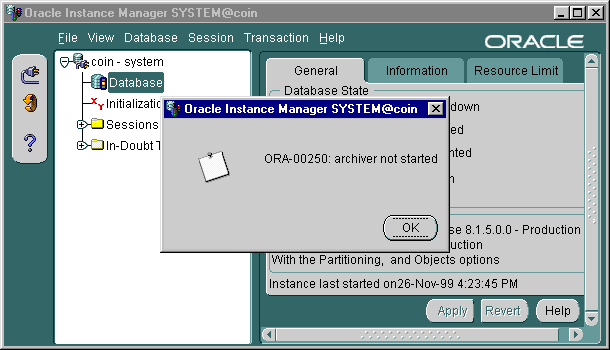
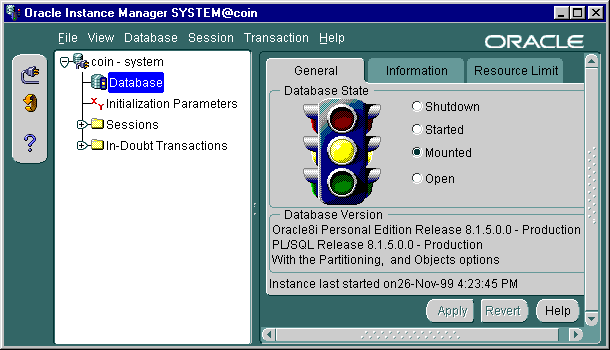
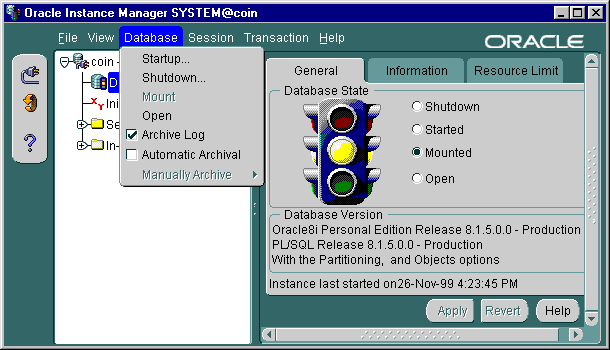
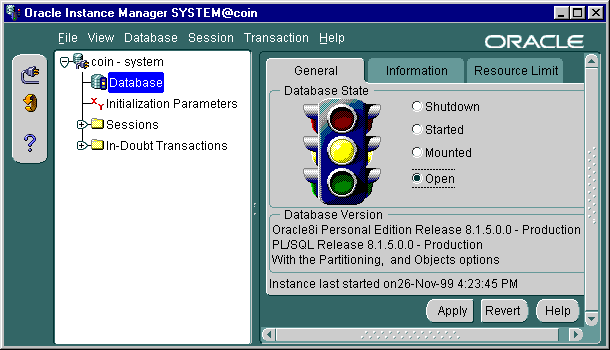
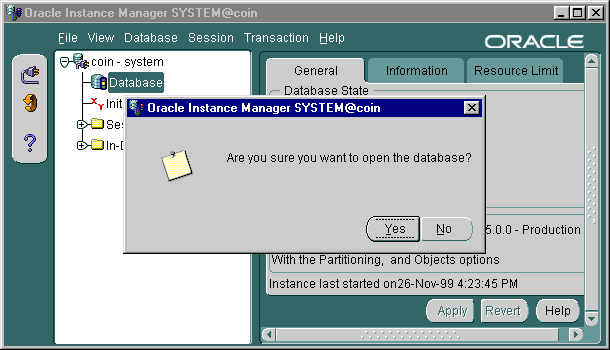
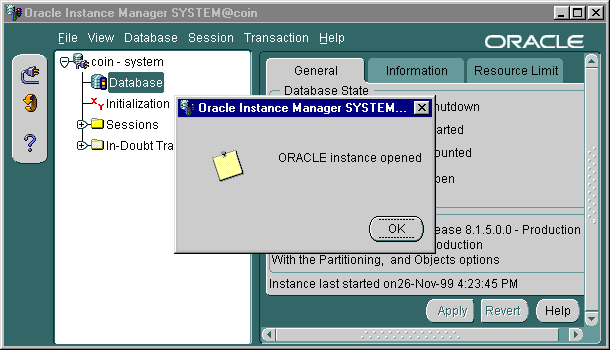
- After you've shut down and backed up your database, it's time to put it into archivelog mode. To use Instance Manager, start by logging on as SYSDBA. Enter SYSTEM for the username, MANAGER for the password, and COIN for the service. Then click the Connect as drop-down list box.
- ClickConnect_asButton
- Username
- SYSTEM
- Enter SYSTEM in the Username box.
- Password
- MANAGER
- Enter MANAGER in the Password box.
- Service,
- COIN
- Enter COIN in the Service box and click the Connect as drop down box.
- The drop-down list will give you the choice between a normal connection and connecting as either SYSDBA or SYSOPER. Click SYSDBA to select it.
- ClickSYSDBA
- Now that all your connection information has been entered, go ahead and click OK to connect.
- ClickOK
- This is Instance Manager's opening screen. Click the Database icon to check the current status of the database.
- ClickDatabaseIcon
- As you can see, the database is currently shut down. It needs to be mounted to change the archivelog mode, so click the Mounted radio button to select that state.
- ClickMountedRadioButton
- Now, click the Apply button to apply your change and mount the database.
- ClickApplyButton
- Here, Instance Manager is asking you where it should look for the database initialization parameters. Normally, you would need to browse and find your initialization file. For this simulation, just accept the default choice by clicking OK.
- ClickOK
- While Instance Manager mounts the instance, this progress window will display. Click anywhere in the image to advance past this window.
- ClickAnywhere
- Finally, Instance Manager will display this confirmation dialog. Press OK to continue.
- ClickOK
- The instance is now mounted. To place it into archivelog mode, click the Database drop-down menu.
- clickDatabaseOnTopMenu
- error
- Try clicking Database on the top menu.
It is not necessary to use Instance Manager to enable ARCHIVELOG mode in Oracle 23c.
In modern Oracle versions like Oracle 23c, enabling ARCHIVELOG mode is typically done via SQL\*Plus or any DBA tool with SQL access, such as SQL Developer, RMAN, or Cloud Control (OEM). The Instance Manager, which was part of older GUI tools (like Oracle Enterprise Manager Database Control in earlier releases), has largely been phased out or replaced by more powerful tools, such as Oracle Cloud Control and DBCLI/OCI CLI. ✅ Recommended Way to Enable ARCHIVELOG Mode in Oracle 23c:
If using Oracle Cloud (OCI):
Summary:
In modern Oracle versions like Oracle 23c, enabling ARCHIVELOG mode is typically done via SQL\*Plus or any DBA tool with SQL access, such as SQL Developer, RMAN, or Cloud Control (OEM). The Instance Manager, which was part of older GUI tools (like Oracle Enterprise Manager Database Control in earlier releases), has largely been phased out or replaced by more powerful tools, such as Oracle Cloud Control and DBCLI/OCI CLI. ✅ Recommended Way to Enable ARCHIVELOG Mode in Oracle 23c:
-- Connect as SYSDBA SHUTDOWN IMMEDIATE; STARTUP MOUNT; ALTER DATABASE ARCHIVELOG; ALTER DATABASE OPEN;You can verify it using:
ARCHIVE LOG LIST;
If using Oracle Cloud (OCI):
- You can use the OCI Console or DBCLI to toggle archive log mode on Autonomous or DBCS environments.
- For Autonomous Database, ARCHIVELOG mode is not configurable, as Oracle handles it internally.
Summary:
- ❌ Instance Manager is obsolete and not needed.
- ✅ Use SQL*Plus, RMAN, or Cloud tools to configure ARCHIVELOG mode in Oracle 23c.
It is important to understand that placing a database into archivelog mode ensures that Oracle will not overwrite a redo log file until it has been copied to the archive log destination. Once you place a database into archivelog mode, you have to choose between either manually archiving your redo logs or having Oracle do that for you. You'll learn how to make that choice later in this module.
In the next lesson, you will specify the directory to which Oracle archives log files.
Archivelog Mode - Exercise
Take this matching exercise to test your knowledge of the steps necessary to place a database into archivelog mode.
Archivelog Mode - Exercise
Archivelog Mode - Exercise