| Lesson 9 | Deleting triggers |
| Objective | Practice deleting triggers. |
Required Steps to Delete SQL-Server 2022 Triggers
In SQL Server 2022, you delete a trigger using the `DROP TRIGGER` statement when the business rule it enforces is no longer needed. The syntax differs slightly depending on whether the trigger is a DML, DDL, or LOGON trigger.
-
Delete a DML Trigger (on a table or view)
-
DROP TRIGGER [schema_name.]trigger_name;
- Example:
DROP TRIGGER dbo.trgSalary;
- This removes the trigger from the specified table or view.
-
-
Delete a DDL Trigger (on a DATABASE or SERVER)
-
-- For database-scoped DDL trigger DROP TRIGGER trigger_name ON DATABASE; -- For server-scoped DDL trigger DROP TRIGGER trigger_name ON ALL SERVER;
- Example (database scope):
DROP TRIGGER trgBlockTableDrop ON DATABASE;
- Example (server scope):
DROP TRIGGER trgAuditLogonEvents ON ALL SERVER;
-
-
Delete a LOGON Trigger (server-level only)
-
DROP TRIGGER trigger_name ON ALL SERVER;
- Example:
DROP TRIGGER trgPreventUnauthorizedLogon ON ALL SERVER;
-
🛑 Precautions Before Deletion:
- Always verify whether the trigger enforces a critical business or data integrity rule.
- Consider backing up the trigger code using
OBJECT_DEFINITION()or scripting it from SSMS:
SELECT OBJECT_DEFINITION(OBJECT_ID('dbo.trgSalary')); - If unsure, disable it first using
DISABLE TRIGGER:
DISABLE TRIGGER dbo.trgSalary ON employees;
What to do when Business Rule defined by SQL Server Trigger becomes obsolete
When a business rule defined by a SQL Server trigger becomes obsolete, a SQL Server administrator should take the following actions to ensure the database remains efficient, secure, and aligned with current business requirements:
- Verify Obsolescence: Confirm with stakeholders (e.g., business analysts, application owners) that the business rule is indeed obsolete and no longer needed. Document the decision to avoid future confusion.
-
Assess Trigger Impact:
- Identify the trigger(s) enforcing the obsolete rule using system catalog views like sys.triggers or sys.trigger_events.
- Review the trigger’s logic to understand its scope, affected tables, and dependencies (e.g., SELECT name, OBJECT_DEFINITION(object_id) FROM sys.triggers WHERE name = 'TriggerName').
- Check if the trigger performs other valid actions beyond the obsolete rule. If so, only the obsolete logic should be removed.
-
Test in a Non-Production Environment:
- Create a backup of the database or replicate the environment in a test system.
- Disable or modify the trigger in the test environment to simulate the change (DISABLE TRIGGER TriggerName ON TableName or DROP TRIGGER TriggerName).
- Run relevant application tests and queries to ensure no unintended side effects or data integrity issues arise.
-
Plan the Change:
- Schedule the change during a maintenance window to minimize impact on production systems.
- Prepare a rollback plan, such as keeping a copy of the trigger script (SCRIPT TRIGGER AS CREATE) in case restoration is needed.
-
Remove or Modify the Trigger:
- If the trigger only enforces the obsolete rule, drop it using DROP TRIGGER TriggerName.
- If the trigger contains other active rules, modify it to remove only the obsolete logic (ALTER TRIGGER TriggerName ...).
- Ensure proper permissions are in place to perform these actions (e.g., ALTER permission on the schema).
-
Update Documentation:
- Update database documentation to reflect the removal or modification of the trigger and the obsolete business rule.
- Notify relevant teams (e.g., developers, business units) of the change.
-
Monitor Post-Change:
- Monitor application performance and data integrity after the change to ensure no issues arise.
- Use tools like SQL Server Profiler or Extended Events to track any unexpected behavior.
- Check for other triggers, stored procedures, or constraints that might enforce similar or related rules and evaluate if they are also obsolete.
- Ensure no application logic relies on the trigger’s behavior.
By following these steps, the SQL Server administrator ensures the database is updated safely and remains aligned with current business needs, while minimizing risks to data integrity and application functionality.
Business Rule defined by SQL Server Trigger becomes obsolete
There may come a time when the business rule defined by the trigger is no longer in place. Therefore, to stop enforcement of the rules, you must delete the trigger. To use Enterprise Manager:
To delete a trigger named
In the next lesson, you will learn how to test triggers.
- Right-click the name of the table that the trigger is assigned to.
- Choose the All Tasks | Manage Triggers menu option, and select your trigger from the drop-down list.
- Click the Delete button to delete your trigger.
- Using Transact-SQL
To delete a trigger with Transact-SQL, you will use theDROP TRIGGERstatement, as shown below:
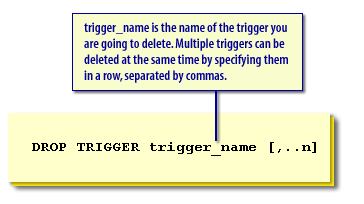
The image contains a visual explanation of the `DROP TRIGGER` Transact-SQL (T-SQL) command in SQL Server.
Transact-SQL Code:
DROP TRIGGER trigger_name [,...n]
trigger_nameis the name of the trigger you are going to delete. Multiple triggers can be deleted at the same time by specifying them in a row, separated by commas.- This syntax and description are still valid for SQL Server 2022.
To delete a trigger named
trgSalary, simply execute this Transact-SQL statement:
DROP TRIGGER trgSalary
In the next lesson, you will learn how to test triggers.