| Lesson 3 | Overview of updating data |
| Objective | Describe how to update data with Transact-SQL. |
Updating Data in SQL-Server
Updating data in SQL Server 2019 is a critical task, and Transact-SQL (T-SQL) provides a powerful and flexible set of commands to carry out this operation. The `UPDATE` statement is used to modify existing data in a table, and it can be precisely configured to update specific columns based on certain conditions.
- Syntax for Updating Specific Columns
UPDATE [table_name] SET [column_name1] = [value1], [column_name2] = [value2], ... WHERE [condition];
- table_name: The name of the table containing the data you want to update.
- column_name1, column_name2, ...: The names of the columns that you want to update.
- value1, value2, ...: The new values that you want to set for the specified columns.
- condition: A condition that specifies which rows should be updated. Only the rows that satisfy this condition will be updated.
Steps to Update Specific Columns in SQL Server 2019
- Connect to the Database: Use SQL Server Management Studio (SSMS) or any other preferred SQL client to connect to your SQL Server instance.
- Open a New Query Window: Once connected, open a new query window to write your T-SQL commands.
- Write the UPDATE Statement: In the query window, write your `UPDATE` statement, specifying the table name, the columns you want to update, their new values, and the condition to identify which rows should be updated.
- Execute the Statement: After writing the `UPDATE` statement, execute it. Make sure to review your statement carefully before executing to avoid updating unintended rows.
- Verify the Update: After executing the `UPDATE` statement, it is a good practice to verify that the data has been updated correctly. You can do this by executing a `SELECT` statement to retrieve the updated rows and inspect their values.
Example: Suppose you have a table named `Employees` with columns `EmployeeID`, `FirstName`, `LastName`, and `Salary`. To update the `Salary` of an employee with `EmployeeID` 101, you can use the following T-SQL command:
UPDATE Employees SET Salary = 60000 WHERE EmployeeID = 101;
This statement updates the `Salary` column to 60000 for the employee with `EmployeeID` 101.
Updating specific columns in a table is a common and crucial operation in SQL Server. The `UPDATE` statement in Transact-SQL provides a robust way to perform these updates, ensuring that you can modify your data accurately and efficiently. Always ensure to include a specific `WHERE` clause to prevent unintentional updates to other rows in the table. Additionally, it is highly recommended to back up your data or test your update commands on a staging environment before executing them on a production database to ensure data integrity and consistency.
To update data in a table, you use the
UPDATE Transact-SQL statement.
When updating data, you must specify the names of the specific columns that you are going to update.The
UPDATE statement uses the following general syntax:
Increase an Integer value in SQL Server
To increase an integer value in SQL Server, you can use the `UPDATE` statement along with the `SET` clause. Here’s a basic example:
This statement increases the value in `column_name` by 1 for rows that match the specified `condition`. You can adjust the `+ 1` to increase the value by any desired amount.
UPDATE table_name SET column_name = column_name + 1 WHERE condition;
This statement increases the value in `column_name` by 1 for rows that match the specified `condition`. You can adjust the `+ 1` to increase the value by any desired amount.
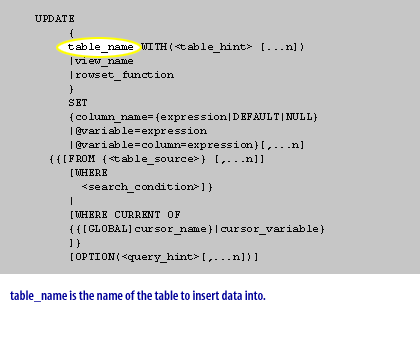
UPDATE{
table_name WITH(<table_hint > [...n])
| view_name
| rowset_function
}
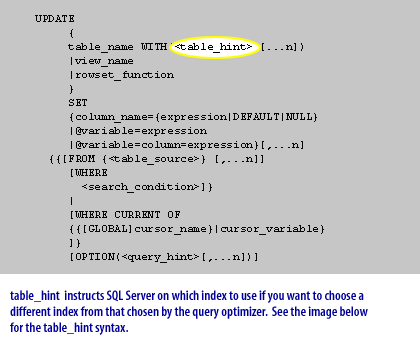
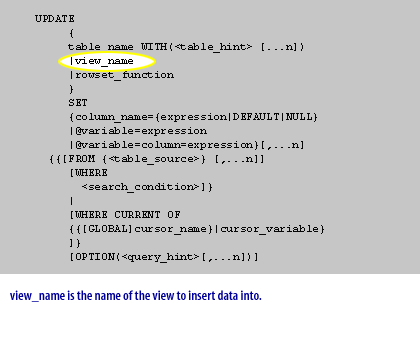
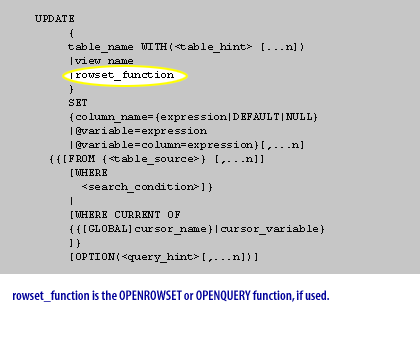
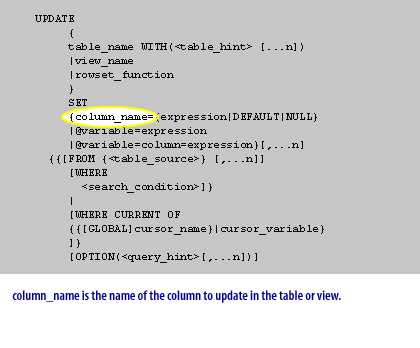
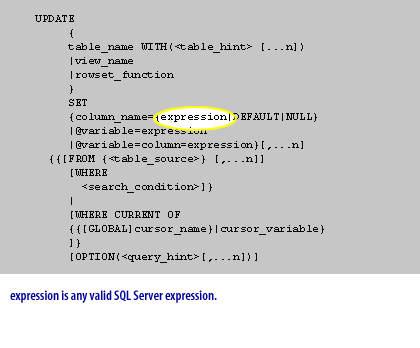
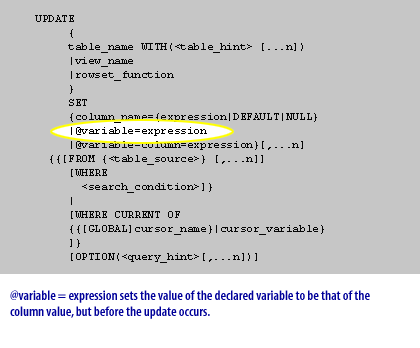
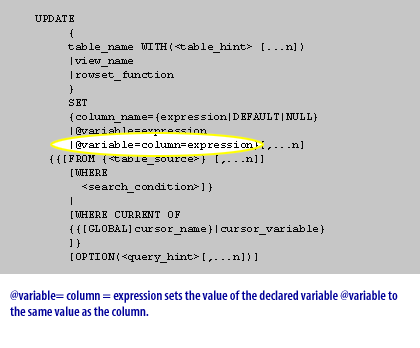
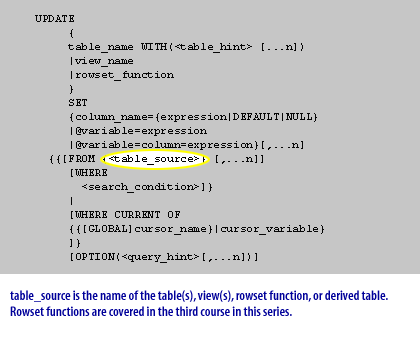
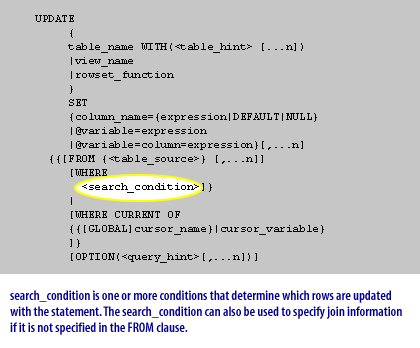
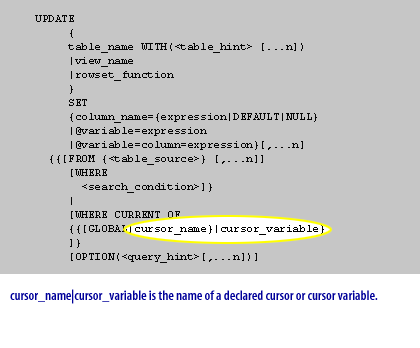
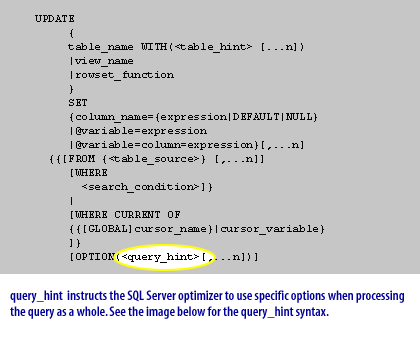
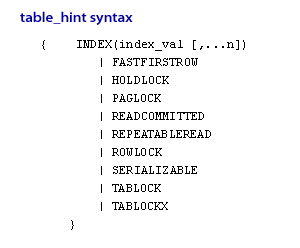
{ INDEX (index_val [,...n])
| FASTFIRSTROW
| HOLDLOCK | PAGLOCK
| READCOMMITTED
| REPEATABLEREAD
| ROWLOCK
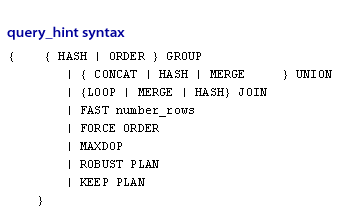
IDENTITY Column: Unlike an
INSERT statement, an UPDATE statement cannot update the values of an IDENTITY column. In the next lesson, you will learn about the DELETE statement.