| Lesson 5 | Recovering a NOARCHIVELOG database |
| Objective | Perform a NOARCHIVELOG database recovery. |
Recovering NOARCHIVELOG Database
Suppose you have a database running in NOARCHIVELOG mode. Disk 1 is damaged due to a media failure, and datafile #1 on this disk is lost. There are two online log files containing sequence numbers 75 and 76, with the current log sequence 76.
The most recent backup was made at log sequence 73. Is it possible to completely recover this database?
Answer: No.
Answer: No.
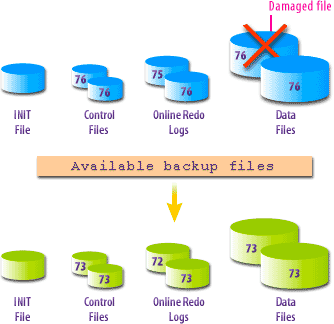
Explanation:
If the DBA replaces datafile #1 with a backup copy made at log sequence 73, it cannot be made current with the rest of the database, which is currently at 76. There are not enough logs available. Online redo logs are not being archived and the current two logs, 75 and 76, at one time held sequence number 73. But each log is over-written at every log switch. Since the redo log 73 was over-written, a whole database restore is necessary. Remember, if a database is running in NOARCHIVELOG mode, you have to restore the whole database backup even though only one file has been corrupted or lost.
You may also preview all steps.
Steps to recover an Oracle database in NOARCHIVELOG mode
- To shutdown the database, issue the
SHUTDOWN ABORTcommand in Server Manager. - Restore the files using the
COPYcommand on an NT platform. - Restart Oracle instance in Server Manager.
- Notify users that they will need to renter data since the time of the last backup.
RMAN does not backup online redo logs. To fix the problem, we simply have to tell the database to recreate the online redo logs:
SQL> alter database clear logfile group1; Database altered. SQL > alter database clear logfile group2; alter database clear logfile group2 *
ERROR at line1:
ORA-00350:log 2 of instance orcl1 (thread1) needs to be archived
ORA-00312: online log 2 thread 1:'+ DATA/orcl1/onlinelog/group_2.263.902310515'
ORA-00312: online log 2 thread 1:'+DATA/orcl1/onlinelog/group_2.262.902310515'
ORA-00312: online log 2 thread 1:'+ DATA/orcl1/onlinelog/group_2.263.902310515'
ORA-00312: online log 2 thread 1:'+DATA/orcl1/onlinelog/group_2.262.902310515'
SQL>alter database clear unarchived logfilegroup2; Database altered. SQL>alter database clear log filegroup 3; Database altered. SQL>alter database open; Database altered.
NOARCHIVELOG Database Recovery Steps
- To connect as sysdba, type
CONNECT INTERNALat the prompt and press Enter. - Type
ORACLEat the prompt and press Enter. - To shut down the database, type
SHUTDOWN ABORTat the prompt and press Enter. - To access the operating system, type
HOSTat the prompt and press Enter. - To copy the backup files to the directory where the original files are located, type
COPY C:\DIGITAL\BACKUP\*.* C:\ORANT\DATABASE\at the prompt and press Enter. - To reenter Server Manager, type
EXITat the prompt and press Enter. - To start the Oracle instance, type
STARTUP OPEN PFILE=C:\ORANT\DATABASE\INITORCL.ORAat the prompt and press Enter. - You have now successfully restored the database. This is the end of the Simulation.
Recovering to a Previous Incarnation
Problem: You experience a media failure immediately following an open resetlogs command. For example, you are faced with this scenario:- You have recently performed an incomplete recovery and opened your database with the open resetlogs command.
- Before you can take another backup, you experience a media failure. You determine that you need to restore and recover the database to a point in time prior to the time you opened the database with the open resetlogs command.
- You initiate a point in time recovery prior to the time the database was opened with the open resetlogs command:
RMAN > restore database until time
"to_date('28-aug-2012 08:22:00','dd-mon-rrrr hh24:mi:ss')";
When restoring datafiles, the prior command throws this error:RMAN-03002: failure of restore command at ... RMAN-20207: UNTIL TIME or RECOVERY WINDOW is before RESETLOGS time
In this situation you must restore and recover to a previous incarnation of your database.
Solution: Before starting, ensure that you set the NLS_DATE_FORMAT variable so that you can see the time component in RMAN’s output:
$ export NLS_DATE_FORMAT="DD-MON-RRRR HH24:MI:SS"
This will allow you to see the time component in RMAN’s output.
Step 1: Run the List Incarnation Command
You have to restore a control file that knows about the incarnation of the database to which you want to restore. Therefore, you first need to determine which incarnation you will be restoring to. Run the following command to display incarnation information:
RMAN > list incarnation;Here is the sample output.

Step 2: Shut Down the Database
RMAN > shutdown immediate;
Step 3: Start the Database in Nomount Mode
If you are not using a recovery catalog, start up this way:
RMAN > startup nomount;
If you are using a recovery catalog, use this command:
RMAN > startup force nomount;
Step 4: Restore the Control File to the Desired Time
This example assumes the use of an FRA and the auto backup of the control file is enabled:
RMAN> restore controlfile from autobackup until time
"to_date('28-aug-2012 08:22:00','dd-mon-rrrr hh24:mi:ss')";
If you are not using an FRA and the auto backup of the control file, see Chapter 10 for details on restoring the control file.
Step 5: Mount the Database
RMAN > alter database mount;
Step 6: Set the Database to the Desired Incarnation
From the output in step 1, for this scenario 14 is the desired incarnation.
RMAN > reset database to incarnation 14;
Step 7: Restore and Recover the Database
Now restore and recover the database to the same time as you specified when restoring the control file:
RMAN> restore database until time
"to_date('28-aug-2012 08:22:00','dd-mon-rrrr hh24:mi:ss')";
RMAN> recover database until time
"to_date('28-aug-2012 08:22:00','dd-mon-rrrr hh24:mi:ss')";
RMAN> alter database open resetlogs;
When successful, you should see this message:
Statement processed
Note Y ou can restore until a time, SCN, sequence, or restore point. The following code shows what you would see on your screen when you perform a NOARCHIVELOG database recovery.
SQL> SQL> CONNECT INTERNAL Password: Connected. SQL> SHUTDOWN ABORT ORACLE instance shut down. SQL> HOST Microsoft(R) Windows NT(TM) (C) Copyright 1985-1996 Microsoft Corp. C:\> COPY C:\DIGITAL\BACKUP\*.* C:\ORANT\DATABASE\ C:\digital\backup\Usr1orcl.ora C:\digital\backup\Rbs1orcl.ora C:\digital\backup\Tmp1orcl.ora C:\digital\backup\Sys1orcl.ora C:\digital\backup\Oem1orcl.ora C:\digital\backup\Ctl1orcl.ora C:\digital\backup\Log1orcl.ora C:\digital\backup\Log2orcl.ora C:\digital\backup\Log3orcl.ora C:\digital\backup\Log4orcl.ora C:\digital\backup\Initorcl.ora 11 file(s) copied. C:\>EXIT SQL> STARTUP OPEN PFILE=C:\ORANT\DATABASE\INTIORCL.ORA ORACLE instance started. Total System Global Area 15077376 bytes Fixed Size 49152 bytes Variable Size 12906496 bytes Database Buffers 2048000 bytes Redo Buffers 73728 bytes Database mounted. Database opened. SQL>
The next lesson explains how to restore files to a different location after a media failure.
Recovering Noarchivelog Database - Quiz
Click the Quiz link below to review your understanding of recovering a NOARCHIVELOG database.
Recovering Noarchivelog Database - Quiz
Recovering Noarchivelog Database - Quiz