Working with Access Macros: Conclusion
This module discussed how Access macros allow you to automate tasks in your database. In this module, you learned how to:
-
Determine the Usefulness of an Access Macro
Theory: Access macros are powerful tools in Microsoft Access that automate repetitive tasks, streamline processes, and enhance user interaction within a database. They are sets of predefined or user-defined actions that execute in a specific order to perform tasks such as opening forms, running queries, or updating data without requiring manual intervention. Determining the usefulness of an Access macro involves evaluating whether a task is repetitive, time-consuming, or prone to human error, and whether automation would improve efficiency or consistency. Macros are particularly valuable for users who may not have extensive programming knowledge, as they provide a user-friendly interface compared to VBA (Visual Basic for Applications). By analyzing the database’s workflow, users can identify tasks that benefit from automation, such as generating reports or validating data, ensuring macros align with the database’s operational needs.
Example: In a small business database tracking customer orders, an employee repeatedly opens a form to enter new orders and then runs a query to update inventory levels. This process is time-consuming and prone to errors if steps are missed. By creating a macro to automate opening the order form and running the inventory update query in sequence, the employee saves time and ensures consistency, demonstrating the macro’s usefulness for streamlining this repetitive task.
-
Use the Access Macro Builder to Create and Run a Macro
Theory: The Access Macro Builder is a graphical interface in Microsoft Access that allows users to create and edit macros by selecting actions from a list and specifying their properties, without needing to write code. Users can add actions such as opening forms, running queries, or displaying messages, and arrange them in the desired execution order. The Macro Builder supports conditions, error handling, and grouping of actions, making it versatile for automating tasks. Once created, a macro can be run manually, triggered by an event (e.g., clicking a button), or embedded in other database objects. The Macro Builder simplifies automation by providing a structured, visual environment for defining workflows, making it accessible even to beginners.
Example: In a library database, a librarian wants to automate the process of closing all open forms and returning to the main menu. Using the Access Macro Builder, they create a macro named “ReturnToMainMenu” with two actions: “CloseWindow” to close all open forms and “OpenForm” to open the main menu form. After saving the macro, they test it by clicking the “Run” button in the Macro Builder, ensuring all forms close and the main menu appears as intended.
Visual: [Screenshot: The Access Macro Builder interface showing the “ReturnToMainMenu” macro with the “CloseWindow” and “OpenForm” actions listed in the design grid, with the “Run” button highlighted in the toolbar.]
-
Assign a Macro to a Command Button
Theory: Assigning a macro to a command button on a form in Microsoft Access enhances user interaction by allowing users to trigger automated tasks with a single click. This is done by creating a command button on a form in Design View and linking it to a macro through the button’s “On Click” event property. When the button is clicked, the macro executes its defined actions, such as opening another form, running a query, or updating records. This feature improves the database’s usability by providing an intuitive interface for users to perform complex tasks. It also ensures consistency, as the macro executes the same sequence of actions every time the button is clicked.
Example: In a sales database, a form displays customer details, and the manager wants a button to generate a sales report for the selected customer. They create a macro named “GenerateCustomerReport” that runs a query to filter sales data by customer ID and opens a report. In the form’s Design View, they add a command button, set its “On Click” property to the “GenerateCustomerReport” macro, and label it “View Sales Report.” When users click the button, the macro runs, displaying the customer’s sales report instantly.
Visual: [Screenshot: The Properties Sheet for a command button in Form Design View, with the “On Click” event property set to the “GenerateCustomerReport” macro, and the button labeled “View Sales Report” on the form.]
-
Run Different Types of Queries Using Macros
Theory: Macros in Microsoft Access can execute various types of queries—such as select, append, update, or delete queries—to automate data manipulation and retrieval. By incorporating the “RunQuery” action in a macro, users can trigger a specific query to perform tasks like retrieving records, adding new data, or updating existing records. This capability is particularly useful for automating repetitive query-based tasks, ensuring data consistency, and reducing manual effort. Macros can also include conditions or parameters to control which queries run under specific circumstances, enhancing their flexibility.
Example: In an inventory database, a manager needs to regularly update stock levels after sales and delete obsolete items. They create a macro named “UpdateInventory” with two actions: one “RunQuery” action to execute an update query that reduces stock quantities based on recent sales, and another to run a delete query that removes items marked as obsolete. By running this macro daily, the manager ensures the inventory data remains accurate without manually running each query.
-
Work with Other Useful Macro Actions
Theory: Beyond basic automation, Microsoft Access offers a variety of macro actions that enhance database functionality, such as displaying message boxes, setting property values, exporting data, or controlling program flow. For example, the “MsgBox” action can display prompts or warnings, while the “SetValue” action can dynamically update form controls. Actions like “ExportWithFormatting” can automate data export to formats like Excel or PDF, and “RunCode” can execute VBA functions for advanced tasks. These macros allow users to customize database behavior and improve user experience without deep programming knowledge.
Example: In a project management database, a user wants to notify team members when a project’s status changes to “Completed.” They create a macro that uses the “MsgBox” action to display a confirmation message (“Project marked as completed!”) and the “ExportWithFormatting” action to export the project details to a PDF report. This macro is triggered when the project status field is updated, providing immediate feedback and a shareable report.
Common Pitfalls When Working with Access Macros
While Access macros are user-friendly, certain common errors can hinder their effectiveness. Understanding these pitfalls can help ensure smooth automation.
- Incorrect Macro Logic: Ensure actions in the macro are in the correct order. For example, running a query that a form depends on *after* opening the form will cause errors.
- Query Permissions: Macros running action queries (e.g., update or delete) may fail if the user lacks the required permissions. Always verify user access rights.
- Missing Error Handling: Without error handling, a macro may stop unexpectedly if an action fails. Use the
OnErroraction to manage potential errors gracefully. - Overlooking Conditions: A macro without proper conditions may execute unwanted actions. For instance, a delete query macro without a condition might remove all records instead of only specific ones.
Tip: Always test macros in a backup copy of your database to avoid unintended data loss. Use the Macro Builder’s Step feature to run through your macro one action at a time to debug its logic.
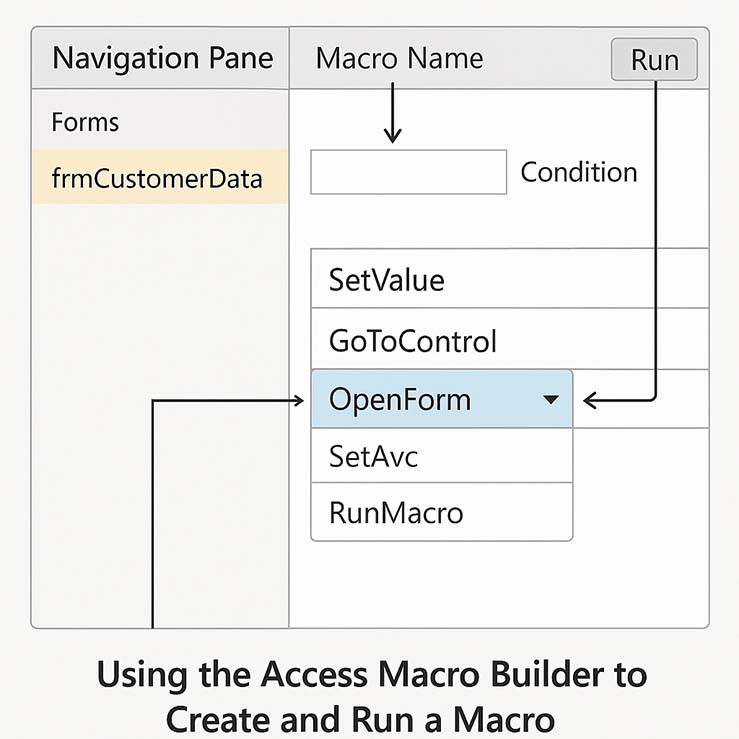
- The Navigation Pane displays available objects such as forms, including
frmCustomerData. - The Macro Name field allows you to name the macro for easier identification and reuse.
- The Condition column optionally controls when a macro action should run based on logical expressions.
- The action dropdown lets you select specific tasks like
SetValue,GoToControl, orOpenForm. - The selected action, such as
OpenForm, determines what the macro will execute at that step. - The Run button executes the macro, triggering each action in sequence.
Macros vs. VBA
For many years, Access has supported two different ways of accomplishing programming tasks: macros and Visual Basic for Applications (VBA). While other Office applications like Word or Excel use the term "macro" to refer to VBA code, in Access, the term macro means something else entirely. Compared with VBA, an Access macro is a simpler tool with a more limited set of commands. These tasks might be as simple as opening a form or as complex as running a series of queries in a particular order. This module focused on these common scenarios and how to build Access macros to handle them.
Running Queries with Macros - Quiz
Click the link below to answer a few questions about what you've learned.
Running Queries with Macros - Quiz