| Lesson 2 | Using hyperlinks on your forms |
| Objective | Create hyperlinks on forms in order to open other forms, applications, or access the Web. |
Using Hyperlinks on your Forms
Hyperlinks are a common feature on the Web. Clicking a hyperlink takes you to another area within a Web site or to an entirely different website.
You may be asking yourself, “What good is a hyperlink going to do me when I am not on the Web?” The answer is easy. You can use hyperlinks in your databases to:
View the series of images below to see how a command button is used to create a hyperlink.
- Open other forms, reports, or queries
- Open other applications such as Word and Excel
- Jump to a Web site
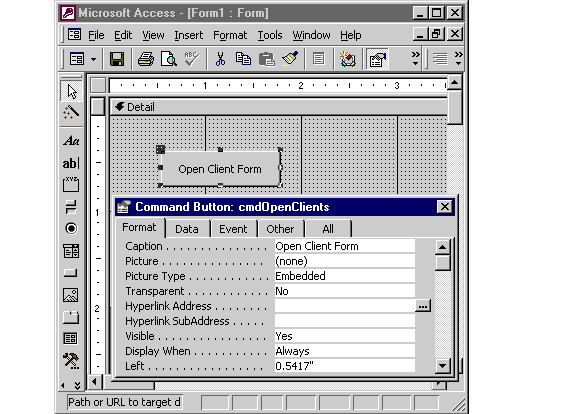
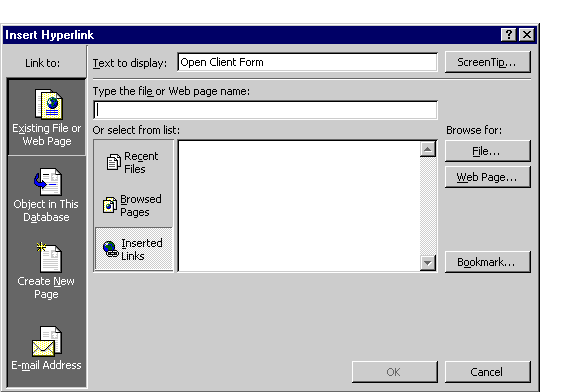
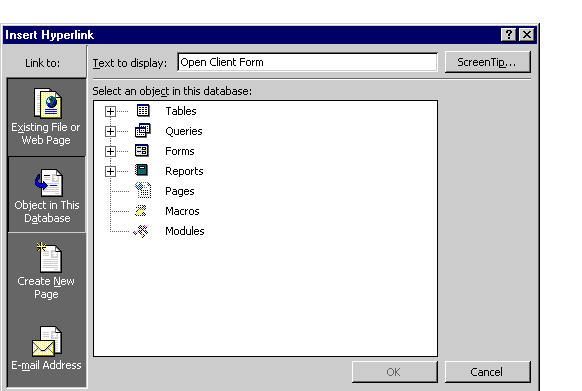
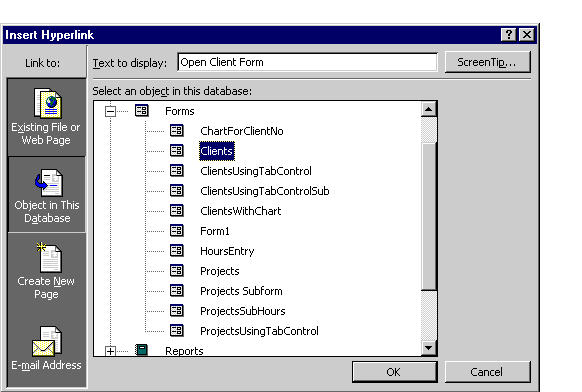
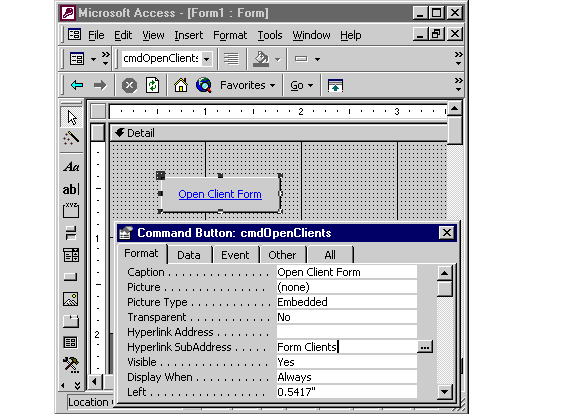
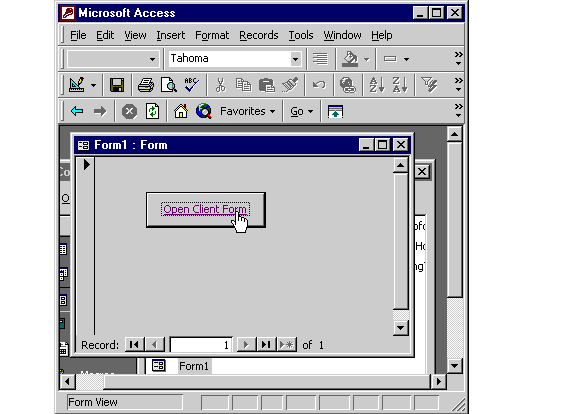
Only the Hyperlink SubAddress property is filled
As you can see, when the hyperlink connects to a form in the same database, only the Hyperlink SubAddress property is filled in. If the form is located in another database or you are specifying a website, then the Address property would also be filled in. For instance, if you wanted to take a look at my Web site, then the Address property would be set to https://www.ooportal.com.
You can use hyperlinks with command buttons, images, and Label controls. In the next lesson, you will learn how to create a hyperlink to open a Web site.
You can use hyperlinks with command buttons, images, and Label controls. In the next lesson, you will learn how to create a hyperlink to open a Web site.
Using Hyperlinks On AccessForms - Exercise
Click the Exercise link below to practice creating a hyperlink to open a Web site.
Using Hyperlinks On AccessForms - Exercise
Using Hyperlinks On AccessForms - Exercise