| Lesson 5 | Use the Universal Installer to upgrade to the latest version of Oracle |
| Objective | Upgrade a database from Oracle8 to Oracle11g . |
Oracle Universal Installer Upgrade
Questions:
- What is the best way to upgrade to the latest version of Oracle?
- For Oracle 13c, which tool or technology does Oracle use to upgrade the database?
Using Universal Installer for Oracle in Silent Mode
Distributed databases have become almost commonplace in business systems. One of the problems with distributed databases is that you sometimes do not have a skilled Database Administrator (DBA) at every site. When it is time to upgrade your remote database, someone must tell the installation process what to do. Oracle Universal Installer lets you predefine the answers to questions that are usually defined during the installation process. Copy the example response file from the installation CD-ROM, customize it as needed, and then tell the Universal to use it. In Windows, the command for a silent installation is:
On Solaris, the command is:
Replace filename with the name of the file that actually contains the predefined responses you need.
The following series of images provide legacy documentation for upgrading Oracle.
setup.exe -responseFilefilename -silent
On Solaris, the command is:
runInstaller -responseFile filename -silent
Replace filename with the name of the file that actually contains the predefined responses you need.
The following series of images provide legacy documentation for upgrading Oracle.
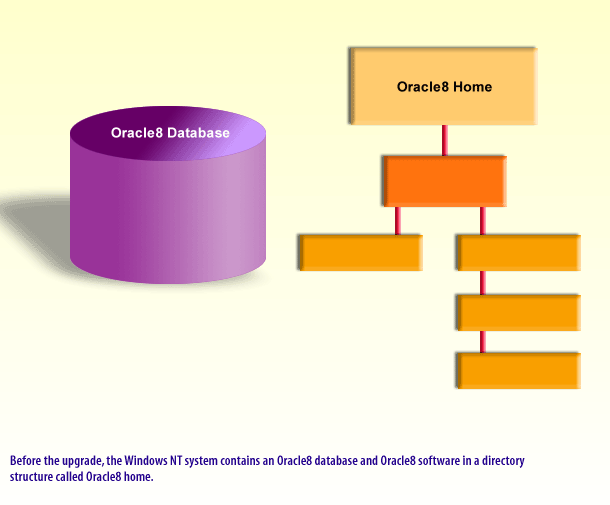
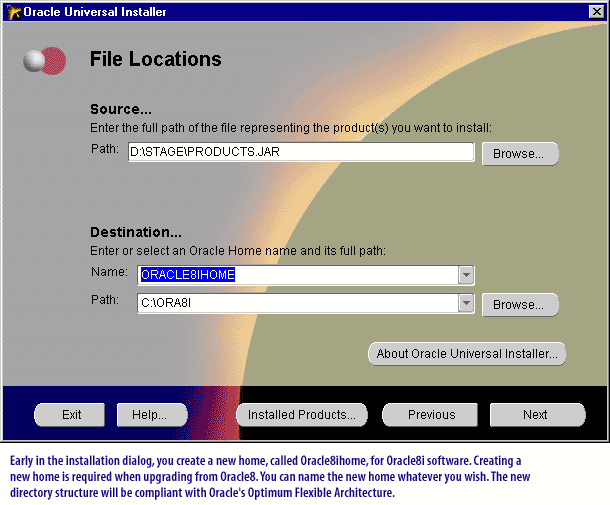
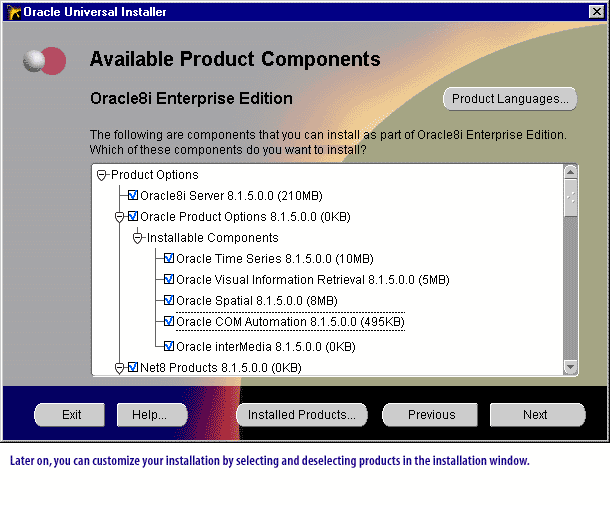
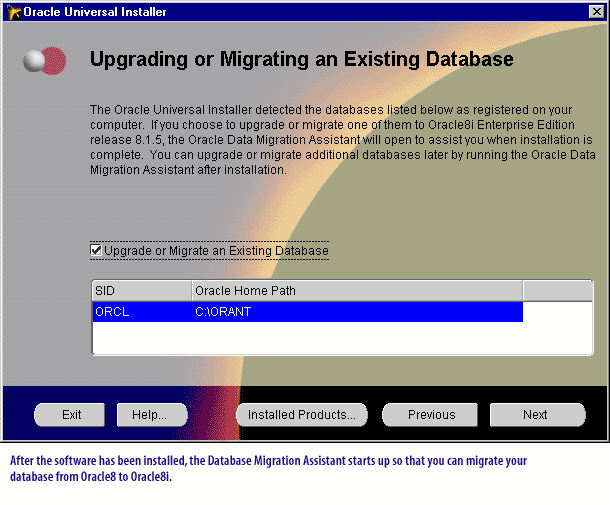
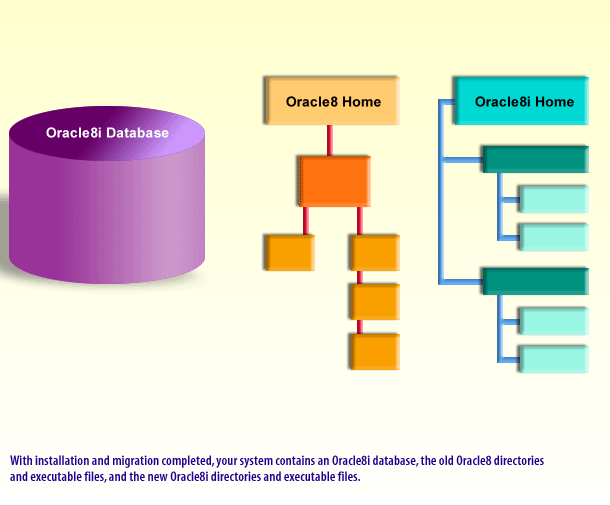
In the next lesson we will look at another tool that uses the Universal Installer for installations.
Click the link below to read more about Oracle upgrades.
Oracle Upgrade Steps
Click the link below to read more about Oracle upgrades.
Oracle Upgrade Steps