Lesson 1
Basic Oracle Client-side Configuration
Now that you understand how an Oracle server is configured for SQL*Net and Oracle Net Services, it is time to look at how to configure an Oracle client. (As you recall from a prior module, any computer can be an Oracle client, an Oracle server, or both.)
- Learning Objectives
After completing this module, you will be able to:- Describe the Windows file-system architecture for Oracle Net Services
- Use SQL*Net Easy to manage tnsnames.ora
- Run the Oracle installer for Oracle Net Services clients to install and configure Oracle Net Services
- Use the Oracle Net Services Assistant to add a remote database to the tnsnames.ora file
- Manage a "master" copy of tnsnames.ora in a large network
- Test your Oracle Net Services connectivity to remote databases
Database Client Installation Types on Oracle 11g
You can choose one of the following installation types when installing Oracle Database Client:
- Instant Client: Installs only the shared libraries required by Oracle Call Interface applications that use the Instant Client feature. This installation type requires much less disk space than the other Oracle Database Client installation types. Included in the Instant Client installation is Instant Client Light. You may want to use this version of Instant Client if your applications generate error messages in American English only. The advantage of using Instant Client Light is that it has a much smaller footprint than regular Instant Client. Hence, your applications use less memory.
- Administrator: Enables applications to connect to an Oracle database on the local system or on a remote system. It provides tools that let you administer an Oracle database.
- Runtime: Enables applications to connect to an Oracle database on the local system or on a remote system.
- Custom: Enables you to select individual components from the list of Administrator and Runtime components.
Database Client Installation Types on Oracle 23c
When connecting to "Oracle Database 23c" from a Windows Client machine, the core concept of Oracle Database Client installation types remains largely the same in purpose, but there are a few notable changes in distribution, support, and best practices due to:
✅ Oracle 23c – Client Installation Options on Windows (as of April 2025):
Oracle still provides Oracle Database Client for Windows, but the preferred and recommended client setup has evolved.
- Oracle's move toward lightweight, cloud-friendly components,
- a greater emphasis on Instant Client for most modern client use cases,
- and deprecation or consolidation of some legacy tools in favor of newer interfaces.
✅ Oracle 23c – Client Installation Options on Windows (as of April 2025):
Oracle still provides Oracle Database Client for Windows, but the preferred and recommended client setup has evolved.
-
Instant Client (Recommended by Oracle)
- Still supported and enhanced in 23c.
- Designed for lightweight connectivity (OCI, OCCI, JDBC-OCI, etc.).
- Instant Client Light is still available for English-only apps and reduced footprint.
- Distribution is simplified via ZIP files, and no installer is needed.
- Supports:
- SQL*Plus (standalone)
- Data Pump
- SQL*Loader
- Basic and Basic Light packages
- Ideal for developers and production environments where disk/memory efficiency matters.
-
Administrator (Full Client)
- Still available for Windows x64 as a full installer (.exe/.msi).
- Allows connection to local or remote DBs.
- Includes:
- SQL*Plus
- Net Configuration Assistant
- Oracle Universal Installer (OUI)
- Enterprise Manager (where applicable)
- Not commonly needed unless you're running tools like Net Manager, tnsping, or managing TNS setup directly.
-
Runtime
- Remains an option, but less commonly used as most users either go with Instant Client (lightweight) or Administrator (full tooling).
- Runtime includes connectivity software but omits administrative tools.
- Available during Administrator installation, allowing fine-grained control over which components are installed.
- Useful for legacy compatibility or advanced configurations.
| Feature | Oracle 11g R2 | Oracle 23c (Windows) |
|---|---|---|
| Instant Client | Available (ZIP or installed via OUI) | ZIP-only, preferred, cloud-optimized |
| Installer Interface | Oracle Universal Installer (OUI) | Still used for Admin installs |
| Tools like Net Manager, SQL*Plus | Installed via Admin or Runtime | Still available, often used separately |
| Instant Client Light | Supported | Still supported |
| TNS Config (tnsnames.ora, etc.) | Requires Admin/Runtime | Optional, can also use EZConnect or LDAP |
| Platform Support | x86 (32-bit) and x64 | Only x64 (32-bit deprecated) |
| Cloud and Autonomous DB Access | Not applicable | Yes – supported with Wallets and TLS |
- No need to install anything system-wide if you use the Instant Client ZIP.
- You can set
PATHandTNS_ADMINenvironment variables to run apps with Oracle connectivity without full installs. - Autonomous Database clients are best served using Oracle’s Instant Client with Wallet configuration.
- SQL Developer and Data Pump utilities can work with Instant Client with minimal setup.
✅ Summary: What Should a Windows User Choose for 23c?
| Use Case | Recommended Option |
|---|---|
| Run simple SQL scripts, PL/SQL, connect to DB | Instant Client + SQL*Plus |
| Use full Net Services configuration tools | Administrator Client |
| Build Java/C/C++ apps with OCI or JDBC drivers | Instant Client + SDK |
| Connect to Oracle Autonomous Database (Cloud) | Instant Client (with Wallet) |
| Need smallest possible footprint (English only) | Instant Client Light |
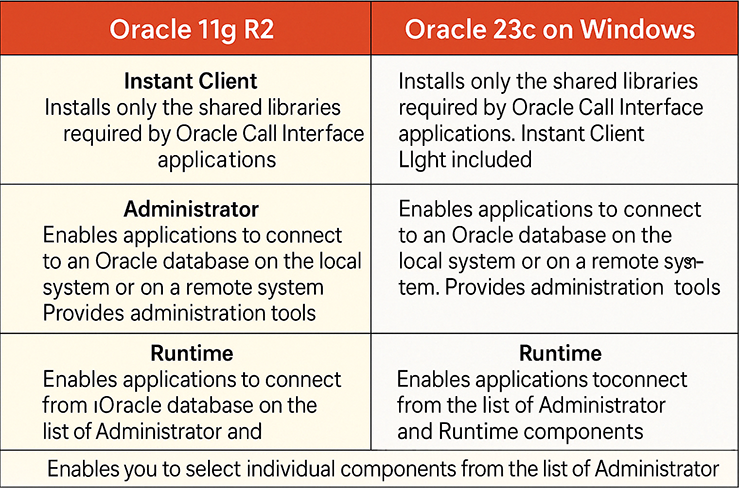
The next lesson discusses how to identify the Oracle Net Services Windows file locations.