| Lesson 2 | Windows Client Architecture |
| Objective | Identify the Oracle Net Services File Locations on a Windows Computer |
Windows Client Architecture
✅ Verification of Legacy Oracle Net Services File Structure on Windows Clients
Oracle creates a directory called `orant` (for Windows clients)"
This refers to very old Oracle versions, such as Oracle7/8 or early 9i, where the default installation path was `C:\orant`.
🔄 Modern Oracle Net Services File Locations (Oracle 19c and 23c on Windows)
In "modern Oracle versions (12c – 23c)", including the Oracle 23c client for Windows, the installation path and configuration locations have changed significantly.
📁 Default File Structure for Oracle Net Services (Oracle 23c)
🔧 If you set the `TNS_ADMIN` environment variable (or registry entry), Oracle looks there for config files instead of the default location.
✅ How to Install a Windows Client for Oracle 23c (OCI Database)
Here is a step-by-step process tailored for Windows users connecting to an Oracle 23c Autonomous Database or standard Oracle Cloud Infrastructure DB:
🛠️ Option 1: Use the Oracle Instant Client (Recommended)
🧾 Steps:
🛠️ Option 2: Full Oracle 23c Administrator Client Install
This refers to very old Oracle versions, such as Oracle7/8 or early 9i, where the default installation path was `C:\orant`.
🔄 Modern Oracle Net Services File Locations (Oracle 19c and 23c on Windows)
In "modern Oracle versions (12c – 23c)", including the Oracle 23c client for Windows, the installation path and configuration locations have changed significantly.
📁 Default File Structure for Oracle Net Services (Oracle 23c)
| Component | Default Location (Full Client) | Notes |
|---|---|---|
| Oracle Base | C:\app\<username> or as specified during install |
Default location for Oracle Home and software |
| Oracle Home | C:\app\<username>\product\<version>\client_1 |
Contains network, bin, etc. |
tnsnames.ora |
C:\app\<username>\product\<version>\client_1\network\admin |
TNS aliases defined here |
sqlnet.ora |
Same as above | Controls naming methods and security |
listener.ora |
Not needed on client unless acting as a local server | Rarely used on clients |
| Environment variables | ORACLE_HOME, TNS_ADMIN |
Can override default config file locations |
🔧 If you set the `TNS_ADMIN` environment variable (or registry entry), Oracle looks there for config files instead of the default location.
✅ How to Install a Windows Client for Oracle 23c (OCI Database)
Here is a step-by-step process tailored for Windows users connecting to an Oracle 23c Autonomous Database or standard Oracle Cloud Infrastructure DB:
🛠️ Option 1: Use the Oracle Instant Client (Recommended)
🧾 Steps:
- Download the Instant Client:
- Go to: Instant Client
- Choose "Microsoft Windows x64" and download at minimum:
instantclient-basic-windows.x64.zip- (Optionally)
instantclient-sqlplus-windows.x64.zipfor SQL*Plus
- Extract ZIP to a Folder:
- Example:
C:\oracle\instantclient_23_3
- Example:
- Set Environment Variables:
PATH: Add the extracted folder (e.g.,C:\oracle\instantclient_23_3)- (Optional)
TNS_ADMIN: If you storetnsnames.ora, set this to the folder path containing it
- Place Network Files (if needed):
- Create and place
tnsnames.oraandsqlnet.orain thenetwork\adminfolder (or the folder pointed to byTNS_ADMIN)
- Create and place
- Connect Using Tools:
- Use SQL*Plus, SQLcl, or Oracle Data Pump
- Syntax:
sqlplus username/password@tns_aliasorsqlplus username/password@"(DESCRIPTION=...)"
- Download Full Oracle Client for Windows:
- From Oracle Technology Network
- Choose "Oracle Database Client (x64) 23c"
- Run Installer:
- Choose installation type: Administrator, Runtime, or Custom
- Set Oracle base (e.g.,
C:\app\yourname) - After install, default config files are placed in
network\admin
- Configure Network Files:
- Edit
tnsnames.ora,sqlnet.oraas needed - Use Oracle Net Configuration Assistant (NetCA)
- Edit
🔐 If Connecting to Oracle Cloud (Autonomous DB):
- Download Wallet from OCI
- Extract and copy the wallet files (including
tnsnames.ora,sqlnet.ora) to yourTNS_ADMINdirectory - Connect using:
sqlplus admin@yourdb_high
✅ Summary
| Task | Oracle 11g R2 (Legacy) | Oracle 23c (Modern) |
|---|---|---|
| Default install directory | C:\orant |
C:\app\ |
| Config file folder | C:\orant\network\admin |
C:\...\network\admin or TNS_ADMIN |
| TNS Resolution | Fixed path | Environment-variable based |
| Client type preferred | Administrator | Instant Client (ZIP) |
| Cloud support | N/A | Yes (with Wallet) |
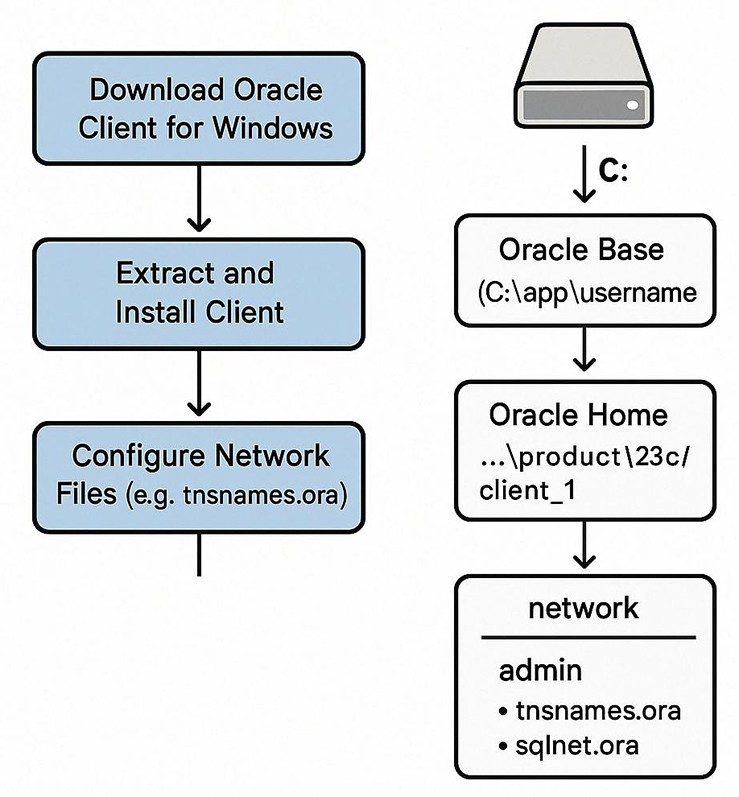
The "Optimal Flexible Architecture (OFA)" principles still apply in Oracle 23c, including on Windows systems,
but with a few modern refinements.
✅ Oracle 23c: ORACLE_BASE and ORACLE_HOME on Windows
Oracle 23c continues to follow the OFA standard, which separates:
📁 Typical File System Layout for Oracle 23c on Windows
Assuming a fresh installation with no prior Oracle software, this is the default structure:
🔹 In contrast to pre-8i systems where everything lived under `C:\orant`, Oracle now aligns with OFA for cleaner multi-version management and easier upgrades/migrations.
🛠️ When Does the Default Change?
✅ Summary
Oracle 23c adheres to the OFA model, and the principle that "`ORACLE_HOME` is under `ORACLE_BASE`" still holds true.
✅ Oracle 23c: ORACLE_BASE and ORACLE_HOME on Windows
Oracle 23c continues to follow the OFA standard, which separates:
- ORACLE_BASE: The top-level root directory for all Oracle software.
- ORACLE_HOME: A subdirectory under
ORACLE_BASEthat contains the actual Oracle binaries for a particular release.
📁 Typical File System Layout for Oracle 23c on Windows
Assuming a fresh installation with no prior Oracle software, this is the default structure:
| Variable | Default Location (Windows 64-bit) | Purpose |
|---|---|---|
ORACLE_BASE |
C:\app\<username> |
Root directory for all Oracle software for the user |
ORACLE_HOME |
C:\app\<username>\product\23c\client_1 |
Specific Oracle product home (e.g., client_1, dbhome_1) |
| TNS Config Files | C:\app\<username>\product\23c\client_1\network\admin |
Location of tnsnames.ora, sqlnet.ora, etc. |
🔹 In contrast to pre-8i systems where everything lived under `C:\orant`, Oracle now aligns with OFA for cleaner multi-version management and easier upgrades/migrations.
🛠️ When Does the Default Change?
-
If other Oracle versions exist, the new install may use a different subdirectory like:
C:\app\<username>\product\23c\client_2
or a user-defined path. - You can override
ORACLE_BASEandORACLE_HOMEduring installation if needed.
✅ Summary
| Feature | Legacy (pre-8i) | Oracle 23c |
|---|---|---|
| Single Root Directory | C:\orant |
❌ No longer used |
| Follows OFA | ❌ | ✅ Yes |
ORACLE_BASE |
N/A or hardcoded to C:\orant |
C:\app\<user> (or user-defined) |
ORACLE_HOME under ORACLE_BASE |
N/A | ✅ Yes |
| Multiple versions supported cleanly | Difficult | ✅ Fully supported |
Oracle 23c adheres to the OFA model, and the principle that "`ORACLE_HOME` is under `ORACLE_BASE`" still holds true.
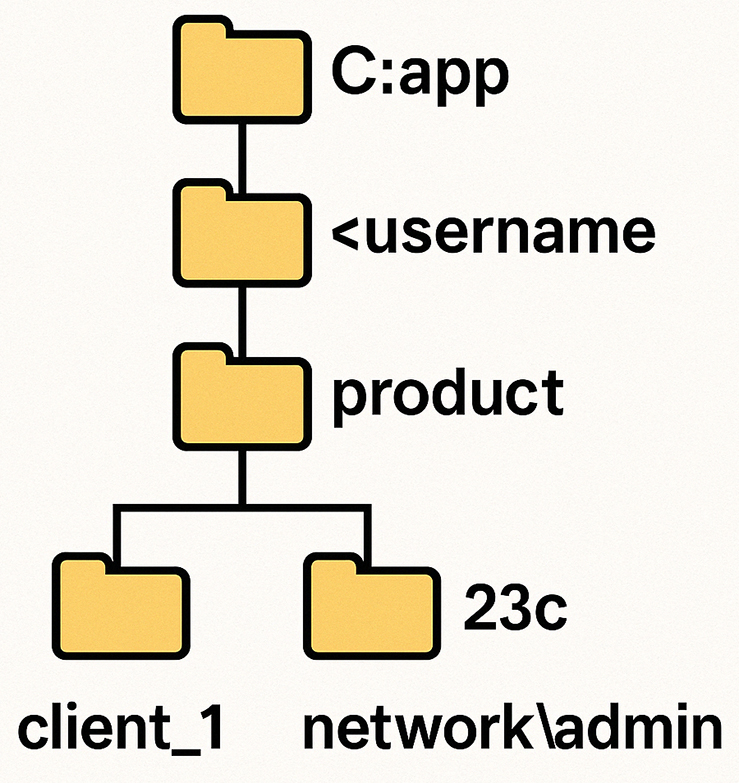
Again, take care never to touch any of the files in c:\orant except the configuration file in the \network\admin directory. You can edit these files manually in MS-Notepad, or you can use the SQL*Plus products to maintain them. The next lesson discusses how to use SQL*Net Easy to add an entry to your tnsnames.ora file.