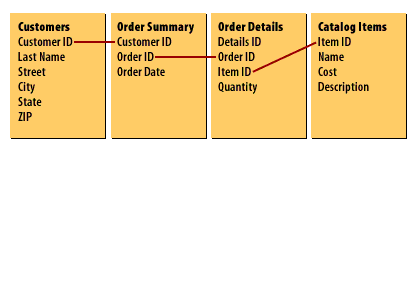| Lesson 4 | Designing Relational Databases |
| Objective | Describe how to design tables in a relational database by splitting data into multiple tables. |
Designing Relational Databases using Access
Designing tables is the first step in creating a database. You will need to figure out:
Before you begin figuring out how many tables you need, and what data will be stored in each table, you may want to consider the analysis you will be doing on your data in order to make sure that the fields you need are included. Remember that the relationships between tables will allow you to use related data from multiple tables in your analyses. Sometimes the easiest way to figure out how to store your data is to find an example of similarly structured data.
- What data you want to store
- How many tables to store it in, and
- How the tables will relate to each other
Before you begin figuring out how many tables you need, and what data will be stored in each table, you may want to consider the analysis you will be doing on your data in order to make sure that the fields you need are included. Remember that the relationships between tables will allow you to use related data from multiple tables in your analyses. Sometimes the easiest way to figure out how to store your data is to find an example of similarly structured data.
Splitting Data into Related Tables
Most of the time, we have our data distributed across multiple tables, and those tables are "related" to each other in some way. For example, let's say we have a table for logging how well students do on their tests, and we include emails in case we need to email parents about slipping grades: There is one big thing to realize about these tables: they are describing relational data. They are describing data that relates to each other. When the same data is replicated across multiple tables, there can be interesting consequences. It is often preferable to make sure that a particular column of data is only stored in a single location, so there are less places to update and less risk of having different data in different places.
If we do that, we need to make sure we have a way to relate the data across the tables. The following series of images presents three different databases designed for different purposes.
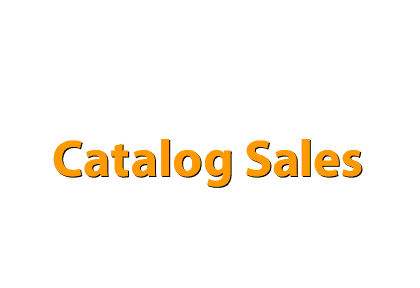
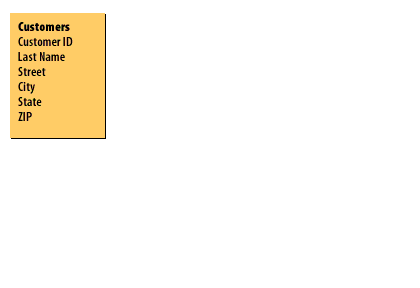
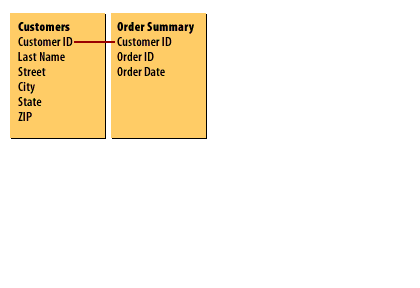
Below is the analysis of the attributes of each table and their relationship:
-
Table: Customers
-
Attributes (Fields):
Customer ID(Primary Key)Last NameStreetCityStateZIP
-
Attributes (Fields):
-
Table: Order Summary
-
Attributes (Fields):
Customer ID(Foreign Key referencing Customers.Customer ID)Order IDOrder Date
-
Attributes (Fields):
-
Relationship Between the Tables
- Type: One-to-Many (1:N)
- Key Field:
Customer ID - Direction: One customer in the
Customerstable can have many orders in theOrder Summarytable. - Enforced By: A foreign key constraint from
Order Summary.Customer IDtoCustomers.Customer ID.
Summary:
This diagram models a typical customer-orders relationship:
- The Customers table holds personal and location data.
- The Order Summary table logs each order tied to a specific customer.
- The red line represents a referential integrity constraint ensuring all orders map to valid customers.
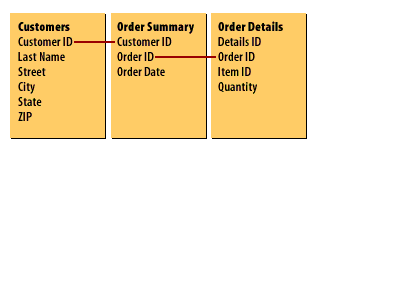
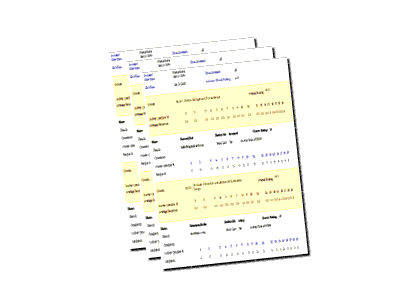
The reports appear to summarize and analyze data stored in the relational tables seen earlier. Based on the image structure and typical database use cases, these reports may include:
📋 Types of Reports Inferred
-
Top-Selling Items Report
- Grouped By: Item name or category
-
Metrics:
- Total Quantity Sold
- Total Revenue
- Average Price
- Source Tables:
Order Details,Catalog Items
-
Sales by Month Report
- Grouped By: Month or Date
-
Metrics:
- Number of Orders
- Sales Revenue
- Customer Count
- Source Tables:
Order Summary, possiblyCustomers
- Order Summary: For `Order Date`
- Order Details: For item-level sales quantities
- Catalog Items: For item descriptions and pricing
🧾 Key Report Features in Access 2024
- Group headers (e.g., month, product)
- Subtotals and grand totals
- Sortable columns
- Filters (e.g., date ranges)
- Export to PDF, Excel, or email
Excourse on Generating reports from tables
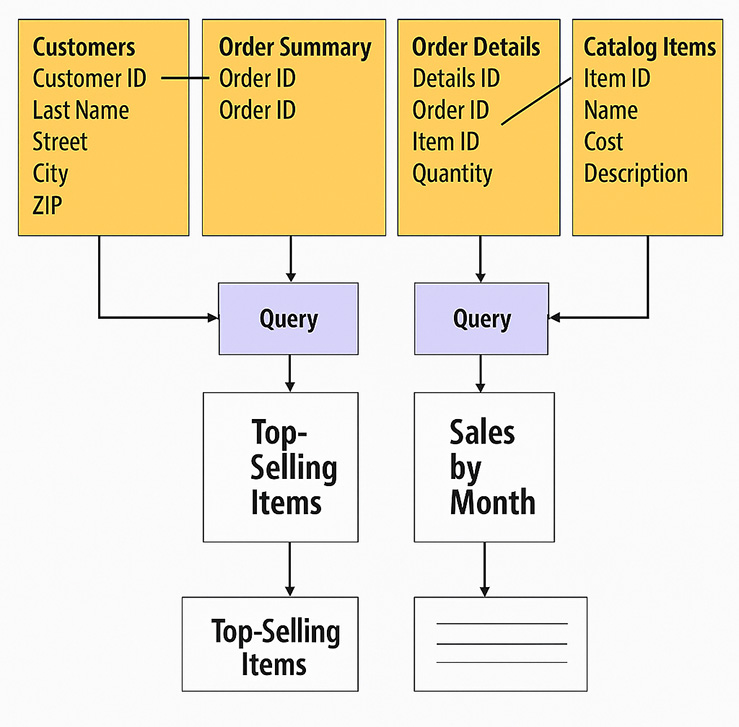
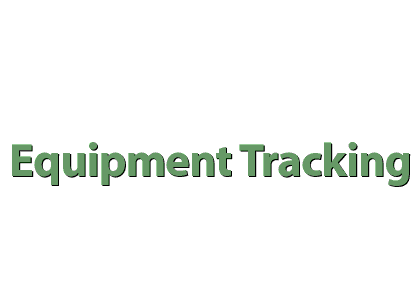
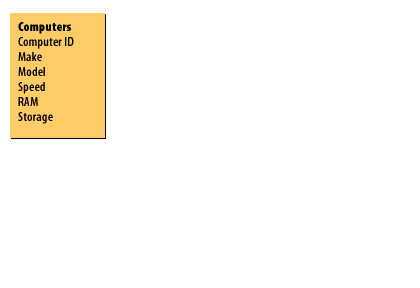
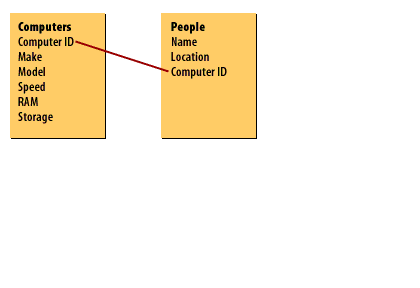
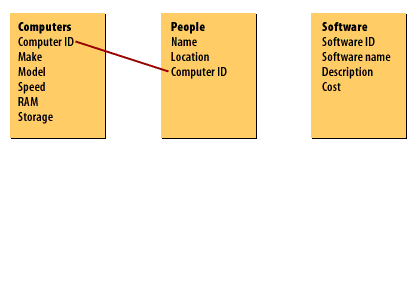
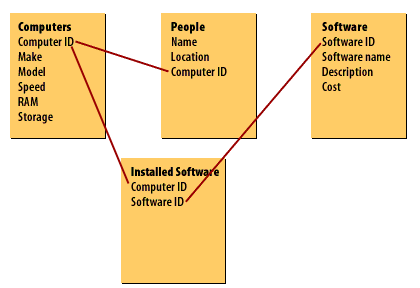
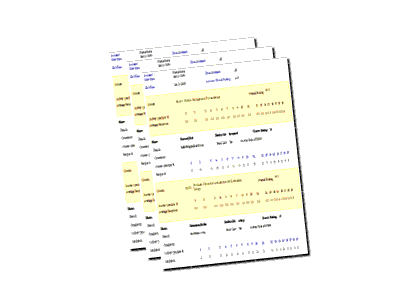

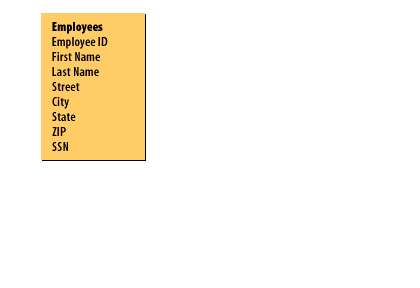
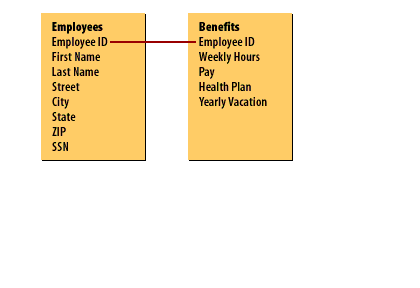
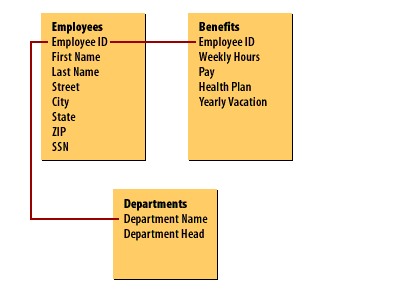
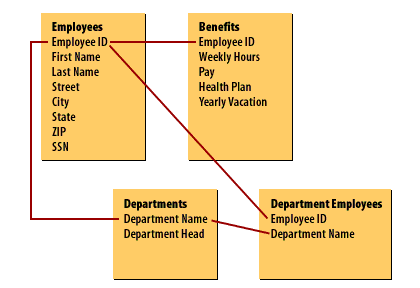
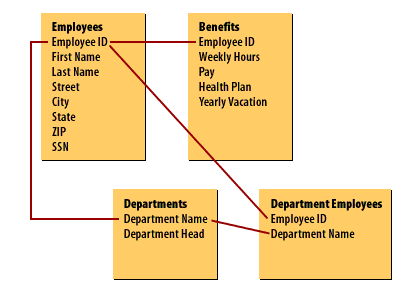
However, it may be more convenient to separate the data if the different types of data will be updated separately.
The next lesson will explain how Access stores data in atable--the most basic database object.
Database Concepts - Quiz
Click the link below to take a short quiz on the database concepts.
Database Concepts - Quiz
Database Concepts - Quiz