| Lesson 2 | What is a Database? |
| Objective | Describe what a database is and how Microsoft Access implements it. |
What is an Access Database?
A database is an organized collection of related information, a concept fundamental to data management across many systems.
You likely encounter databases daily, even if not on a computer. Any organized list of related data qualifies as a database. For example, a phone book is a database containing names, addresses, and phone numbers. The data is related because it stores consistent information (name, address, phone number) for each entry. Databases are often managed on computers for their ability to sort, filter, and organize data efficiently. Microsoft Access is a popular database application, particularly for beginners, due to its user-friendly interface and robust functionality for managing relational databases.
You likely encounter databases daily, even if not on a computer. Any organized list of related data qualifies as a database. For example, a phone book is a database containing names, addresses, and phone numbers. The data is related because it stores consistent information (name, address, phone number) for each entry. Databases are often managed on computers for their ability to sort, filter, and organize data efficiently. Microsoft Access is a popular database application, particularly for beginners, due to its user-friendly interface and robust functionality for managing relational databases.
Everyday Databases
A database is a structured catalog of information, capable of storing numbers, text, images, and more. Databases vary in scale, from a personal contact list to a corporate product catalog. Using Microsoft Access, you can design, maintain, and query databases, create user-friendly forms for data entry, and generate reports. While these concepts apply to databases generally, Access provides tools to simplify these tasks.
Relational Database Management Systems
A relational database management system (RDBMS) is a type of database where data is stored in related tables. This structure is a universal principle in database design, used by systems like Microsoft Access, MySQL, and Oracle. In an RDBMS, data in one table (e.g., Customers) is linked to data in another (e.g., Orders) through common fields. Access, as an RDBMS, maintains these relationships, enabling efficient data retrieval, such as fetching a customer and all their orders without losing data or including unrelated records.
Multiple tables reduce redundant data entry and simplify reporting. For example, in a database with a Customers table and a Sales table, you can relate the two using a common field like Customer Number. This allows you to view sales records linked to a specific customer without repeating customer details (e.g., name, address, city, state, zip) in every sales record. When a customer’s address changes, you update it once in the Customers table, a key benefit of the relational model. This process of organizing data into multiple tables is called normalization, a standard practice in database design to enhance efficiency and maintainability. Access provides tools to streamline normalization and relationship management, making it accessible for beginners.
The following series of images illustrates common examples of databases you may encounter in everyday life.
Multiple tables reduce redundant data entry and simplify reporting. For example, in a database with a Customers table and a Sales table, you can relate the two using a common field like Customer Number. This allows you to view sales records linked to a specific customer without repeating customer details (e.g., name, address, city, state, zip) in every sales record. When a customer’s address changes, you update it once in the Customers table, a key benefit of the relational model. This process of organizing data into multiple tables is called normalization, a standard practice in database design to enhance efficiency and maintainability. Access provides tools to streamline normalization and relationship management, making it accessible for beginners.
The following series of images illustrates common examples of databases you may encounter in everyday life.
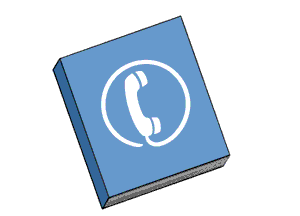
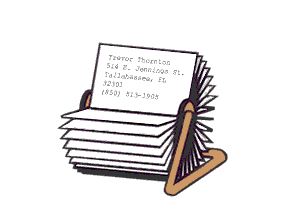

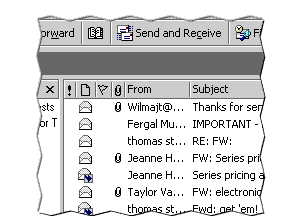
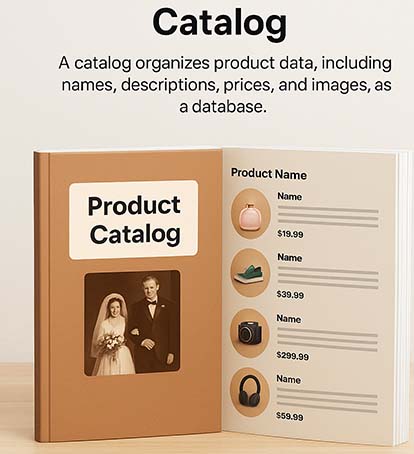
Access Database Tables
In Microsoft Access, data is stored in tables, which resemble spreadsheets but are designed for complex querying and relating data across multiple tables. This table-based structure is a core feature of relational databases, not unique to Access. If your data requires multiple tables (e.g., one for customer names and another for their orders), you’re working with a relational database. This setup often reflects a one-to-many relationship, such as one customer having multiple orders. You might also include an Order Details table, as each order can contain multiple items.
Access enhances this relational structure with features like primary keys, which uniquely identify each record in a table (visible as a key icon in Access’s Design view). For example, a Customer Number can serve as a primary key in the Customers table, linking it to the Sales table. This ensures data accuracy and efficient querying. As data volume grows, organizing it across multiple tables in Access becomes essential for effective management.
In the next lesson, explore relational databases in greater depth.
Access enhances this relational structure with features like primary keys, which uniquely identify each record in a table (visible as a key icon in Access’s Design view). For example, a Customer Number can serve as a primary key in the Customers table, linking it to the Sales table. This ensures data accuracy and efficient querying. As data volume grows, organizing it across multiple tables in Access becomes essential for effective management.
In the next lesson, explore relational databases in greater depth.