Entering and Editing Data in a Datasheet - Exercise Result
You entered:Create Access Table
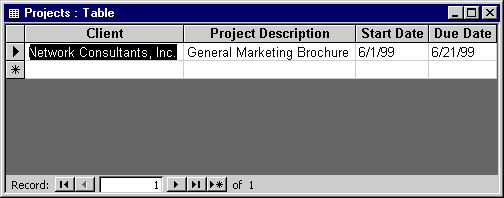
This figure probably shows narrower column widths than you have in order that all the fields can be displayed.
You most likely created this table using the following steps:
You most likely created this table using the following steps:
- Double-click the Create table by entering data icon in the database window.
- Enter the first row of data.
- Save the table by clicking the save button allowing Access to create a primary key field for you. Name the table Projects. This step gets rid of the extra fields, making it easier to enter data.
- Adjust column widths “to fit” by double-clicking the right side of the column header.