| Lesson 3 | Running Export |
| Objective | Explain how to use Export. |
Running Oracle Export for Database Backup
This lesson will introduce you to the various options available using the Export utility. You can run Export two ways. The first is to call the utility directly from the operating system by executing exp80.exe from within the BIN directory of your Oracle installation. You can do this as an interactive dialog or by providing a parameter file. The second is by using Data Manager from within Oracle Enterprise Manager. For demonstration purposes, we will be using MS Windows for all examples within this course; you may be using a different operating system and will thus have some differences.
Oracle Export Utility
To use the Export utility, you
There are three modes of exporting:
Let us review the different methods to invoke Export.
Oracle Export Utility
To use the Export utility, you
- must have the
create sessionprivilege on your database; - should have the
exp_full_databaserole enabled; - should have run the script
ccatalog.sqlunder the schema SYS; and - have sufficient space to export your data.
There are three modes of exporting:
- Table mode export: A user can export tables with his or her schema.
- User mode export: A user can export all objects within his or her schema.
- Full database mode: All objects can be exported.
Let us review the different methods to invoke Export.
Oracle RMAN Backup Recovery
Operating System Level
The Export utility can be found in the /bin directory under your oracle_home, such as C:\Oracle\bin. You invoke the Export utility as the user system, which has the default password of
This command invokes Export in an interactive mode. The following series of images demonstrates the export of an entire database using this procedure:
manager with the following command:
exp80 system/manager
This command invokes Export in an interactive mode. The following series of images demonstrates the export of an entire database using this procedure:
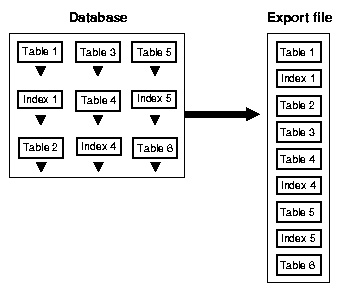
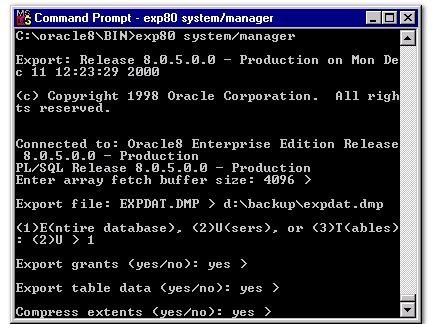
C:\oracle11g\BIN>expdp system/manager DIRECTORY=backup_dir DUMPFILE=expdat.dmp FULL=Y LOGFILE=expdat.log Export: Release 11.2.0.1.0 - Production on Mon Dec 11 12:23:29 2023 Copyright (c) 1982, 2010, Oracle and/or its affiliates. All rights reserved. Connected to: Oracle Database 11g Enterprise Edition Release 11.2.0.1.0 - Production With the Partitioning, OLAP, Data Mining, and Real Application Testing options
Explanation of Parameters
- expdp: The Data Pump Export utility command for Oracle 11g.
- system/manager: Specifies the username and password for the export.
- DIRECTORY=backup_dir: Specifies a database directory object where the dump file will be stored. You need to create this directory object in Oracle beforehand (e.g.,
CREATE DIRECTORY backup_dir AS 'D:\backup';). - DUMPFILE=expdat.dmp: Specifies the name of the export dump file.
- FULL=Y: Exports the entire database. If you only want certain users or tables, you can replace this with
SCHEMAS=someuserorTABLES=someuser.sometable. - LOGFILE=expdat.log: Specifies a log file to record the export process details.
Additional Notes
- Directory Object: In Oracle 11g, you cannot directly specify the path for
DUMPFILE. Instead, you must create a directory object in Oracle that points to the desired path on the filesystem. For example:
CREATE DIRECTORY backup_dir AS 'D:\backup'; GRANT READ, WRITE ON DIRECTORY backup_dir TO system;
- Data Pump vs. Traditional Export:
expdpis a more advanced tool thanexpand offers better performance, network capabilities, and control over export/import operations.
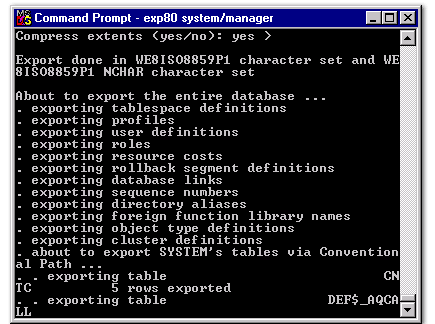
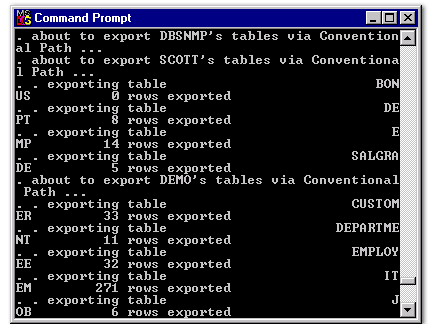
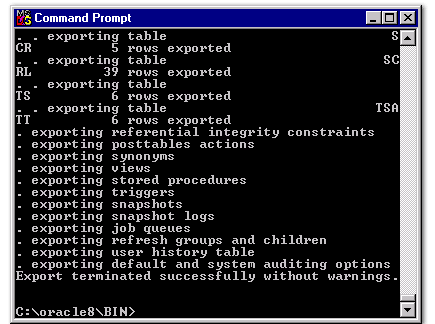
Export utility
The Export utility provides a simple way for you to transfer data objects between Oracle databases, even if they reside on platforms with different hardware and software configurations. When you run Export against an Oracle database, objects (such as tables) are extracted, followed by their related objects such as
The interactive method demonstrated in the above images allows for few export options. A better method would be to specify a parameter file as part of the command itself. This command would look like this:
Deprecated syntax used with Oracle 8
This parameter file can contain any option that you might need to specify export information from your database. You can overwrite the parameters in this file by including them after the
An example of this is:
When performing a full database export, write all user data and database creation statements (data files, tablespaces, indexes, and the like) to your export file except for the database user SYS information.
- indexes,
- comments, and
- grants.
The interactive method demonstrated in the above images allows for few export options. A better method would be to specify a parameter file as part of the command itself. This command would look like this:
Deprecated syntax used with Oracle 8
C:\Oracle\bin> exp80 system/manager
PARFILE=backup.dat
This parameter file can contain any option that you might need to specify export information from your database. You can overwrite the parameters in this file by including them after the
PARFILE entry.
An example of this is:
C:\Oracle\bin> exp80 system/manager PARFILE=backup.dat FULL=N
When performing a full database export, write all user data and database creation statements (data files, tablespaces, indexes, and the like) to your export file except for the database user SYS information.
- Oracle Enterprise Manager:
A more graphical method to export data is provided by Oracle Enterprise Manager (OEM). By using the Data Manager component of OEM, you can invoke a wizard that will walk you through either the export or the import process. The first page of the Export Wizard is shown below. Please refer to the online OEM documentation that is included on the release CDs for further information.
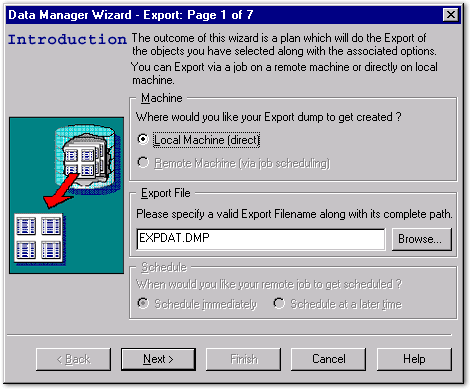
First page of the Export Wizard.
Running Export - Quiz
Click the Quiz link below to check your understanding of the Export utility.
Running Export - Quiz
In the next lesson, you will learn to use the Export utility to perform a complete backup of your database.
Running Export - Quiz
In the next lesson, you will learn to use the Export utility to perform a complete backup of your database.