| Lesson 7 | SQL Server Data Tools |
| Objective | SQL Server Data Tools (SSDT) for Visual Studio |
SQL Server Data Tools (SSDT)
Here is a tutorial on how to create a package in SQL Server 2022 using:
Creating a SQL Server SSIS Package Using SSDT
🧰 Prerequisites
Before you begin, ensure that the following are installed:
You can install the SSIS extension via Visual Studio Installer or the
📦 Step 1: Launch SQL Server Data Tools (SSDT)
📁 Step 2: Configure Your SSIS Project
This creates a .dtsx package file by default named `Package.dtsx`.
⚙️ Step 3: Design the SSIS Package
You will now be inside the SSIS Designer window with several tabs:
- ✅ SQL Server Integration Services (SSIS)
- ✅ SQL Server Data Tools (SSDT) for Visual Studio
Creating a SQL Server SSIS Package Using SSDT
🧰 Prerequisites
Before you begin, ensure that the following are installed:
- SQL Server 2022
- SQL Server Management Studio (SSMS)
- Visual Studio 2022 or later
- SQL Server Data Tools (SSDT) with the SSIS Projects extension
You can install the SSIS extension via Visual Studio Installer or the
Extensions > Manage Extensionsmenu in Visual Studio (`Microsoft.DataTools.IntegrationServices`).
📦 Step 1: Launch SQL Server Data Tools (SSDT)
- Search for Integration Services Project.
- Select Integration Services Project from the list.
- Click Next.
📁 Step 2: Configure Your SSIS Project
- Enter a project name (e.g., `ETL_SalesData_Import`).
- Choose a location to save the project.
- Click Create.
This creates a .dtsx package file by default named `Package.dtsx`.
⚙️ Step 3: Design the SSIS Package
You will now be inside the SSIS Designer window with several tabs:
-
Control Flow
- Drag and drop Tasks like:
Data Flow TaskExecute SQL TaskFile System Task
- Use these to define the high-level workflow (e.g., load data, clean it, move it).
- Drag and drop Tasks like:
- Double-click the
Data Flow Taskto open the Data Flow tab. - Add components:
- Source: OLE DB Source, Flat File Source, Excel Source
- Transformations: Derived Column, Lookup, Sort, Conditional Split
- Destination: OLE DB Destination, Flat File Destination, etc.
- Use Package Parameters for external configuration.
- Use Variables for internal dynamic control (e.g., looping, conditional logic).
- Right-click on the Control Flow canvas and choose Execute Package.
- View output in the Progress tab.
- Use Breakpoints and Data Viewers in the Data Flow to inspect rows.
📤 Step 5: Deploy the Package
You can deploy in two ways:
- A. Project Deployment Model
- Right-click the project in Solution Explorer.
- Choose Deploy.
- Use the Integration Services Deployment Wizard to deploy to:
- SSISDB Catalog on SQL Server 2022
- Define folder name, environment, and parameters
- Copy the
.dtsxpackage file to a location. - Use SSMS > Integration Services or DTExec utility to run the package.
🧪 Optional: Schedule SSIS Package with SQL Server Agent
-
In SQL Server Management Studio (SSMS):
- Go to SQL Server Agent > Jobs
- Create a new job and add a SQL Server Integration Services Package Step
- Point to the package deployed in SSISDB
✅ Summary
| Step | Description |
|---|---|
| 1 | Open SSDT via Visual Studio |
| 2 | Create an Integration Services Project |
| 3 | Use Control Flow and Data Flow to design ETL logic |
| 4 | Test and debug the package |
| 5 | Deploy using the Deployment Wizard or manually |
| 6 | (Optional) Schedule execution using SQL Server Agent |
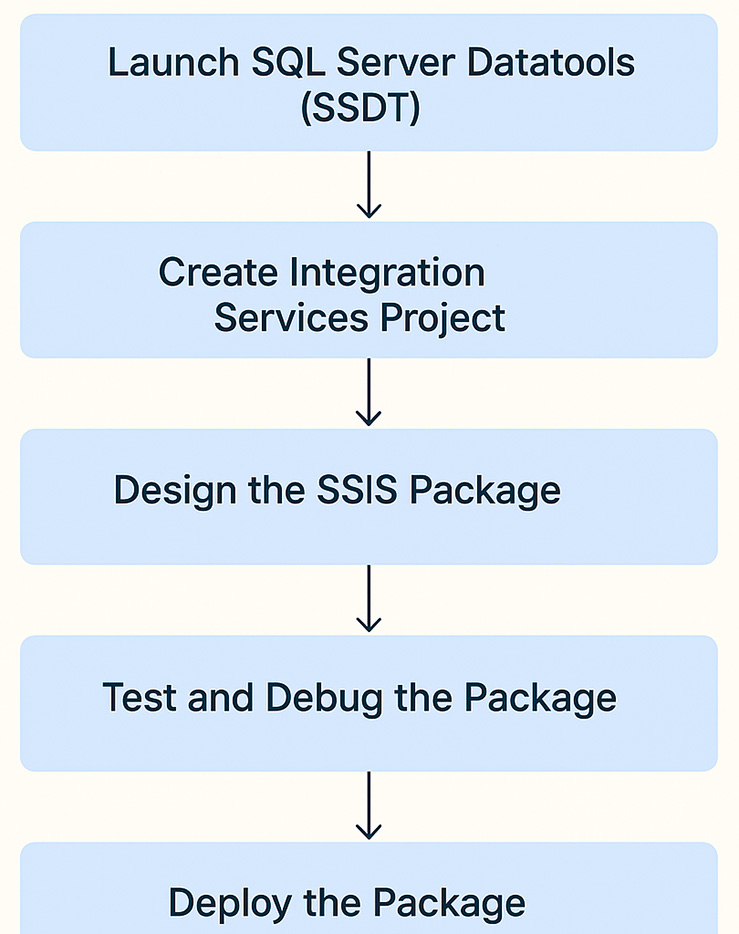
In SQL Server 2022, SQL Server Integration Services (SSIS) uses SQL Server Data Tools (SSDT) to create, develop, and manage SSIS packages. Here's how it breaks down:
✅ Modern Replacement of DTS Package Manager
SQL Server Data Tools (SSDT) for Visual Studio
🛠️ Tool Name: SQL Server Data Tools (SSDT)
🔁 SQL Server Data Tools (SSDT) is a Tool and Workflow
SQL Server Data Tools (SSDT) is both:
Summary
✅ Modern Replacement of DTS Package Manager
SQL Server Data Tools (SSDT) for Visual Studio
🛠️ Tool Name: SQL Server Data Tools (SSDT)
- Function: SSDT provides a graphical designer within Visual Studio for building SSIS packages as part of an ETL (Extract, Transform, Load) workflow.
- Extension Used: SSIS projects are added to Visual Studio through the "Integration Services Project" template, which is installed via the SSDT SSIS extension.
- Packages are stored as `.dtsx` files
-
Components:
- Control Flow: Tasks and workflow logic
- Data Flow: Data extraction, transformation, and loading
- Event Handlers and Parameters
- Design: Done visually in SSDT
🔁 SQL Server Data Tools (SSDT) is a Tool and Workflow
SQL Server Data Tools (SSDT) is both:
- The tool is SSDT + Integration Services Project extension
- The package itself defines a workflow, orchestrating data integration steps
Summary
(SSIS in SQL Server 2022) SQL Server Data Tools (SSDT) in Visual Studio `.dtsx` SSIS packages and fully graphical with extensibility
In SQL Server, the **`.dtsx`** extension designates a file that is a **SQL Server Integration Services (SSIS) package**.
Here's a breakdown of what that means:
Here's a breakdown of what that means:
-
SSIS Package: An SSIS package is a unit of work built using the SQL Server Integration Services tool. It defines a sequence of tasks that are executed to perform data-related operations. These operations can include:
- Extracting data from various sources (e.g., databases, flat files, XML files).
- Transforming data (e.g., cleaning, aggregating, joining).
- Loading data into destinations (e.g., databases, data warehouses, flat files).
- Performing workflow and control flow tasks (e.g., looping, branching, sending emails).
-
XML-based Format: A
.dtsxfile is stored in an XML (Extensible Markup Language) format. This file contains all the definitions and configurations of the SSIS package, including:- Connections to data sources and destinations.
- Tasks and control flow logic.
- Data flow components and transformations.
- Variables, parameters, and configurations.
-
Execution: These
.dtsxfiles are the deployable and executable units of SSIS. They can be executed using various methods, such as:- SQL Server Management Studio (SSMS).
- The
DTExec.execommand-line utility. - SQL Server Agent jobs.
- Within a Visual Studio environment with SQL Server Data Tools (SSDT).
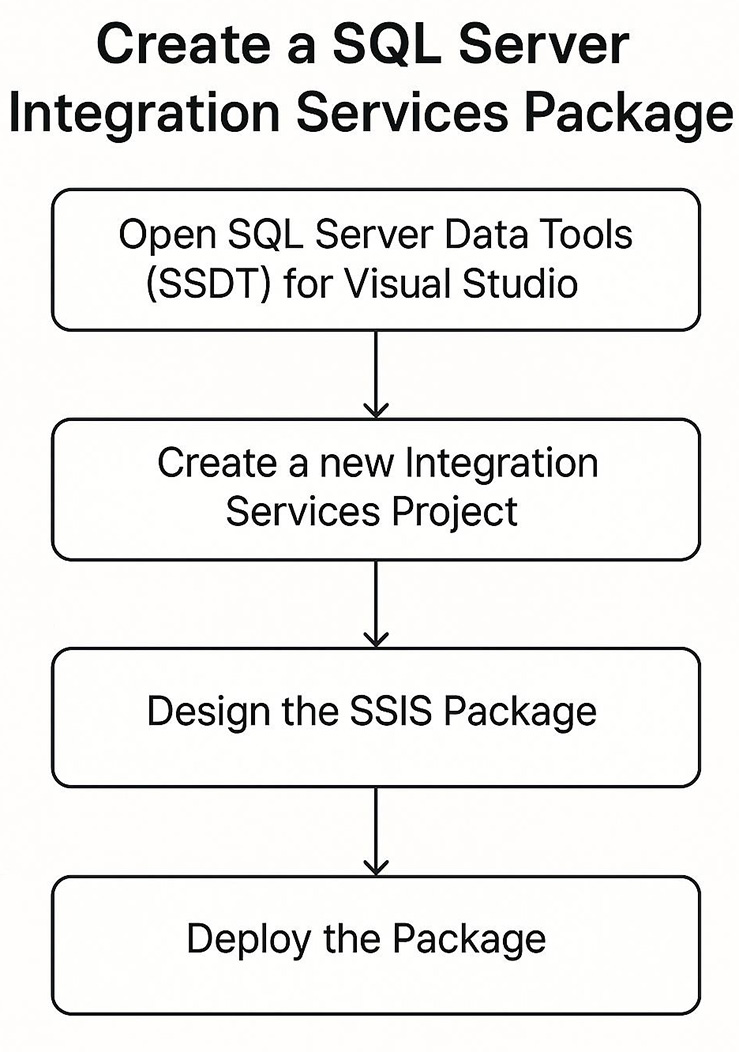
In the next lesson, you will learn how to schedule and run a package.