| Lesson 8 | Scheduling and running a package |
| Objective | Create, schedule, and run a package. |
Scheduling, Running Package in SQL Server
SQL-Server Capabilities
SQL Server provides you the capability of scheduling when a package is going to run. To schedule a package:
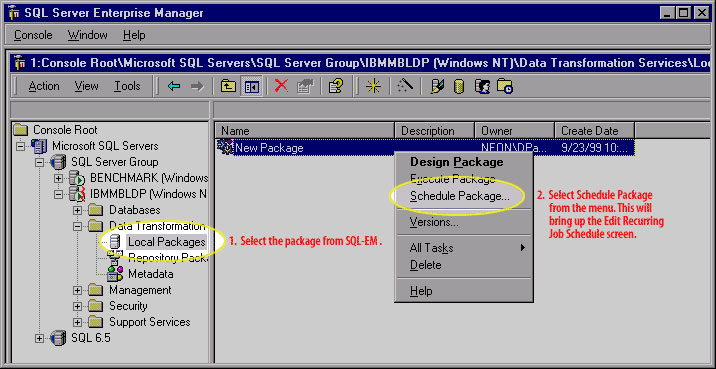
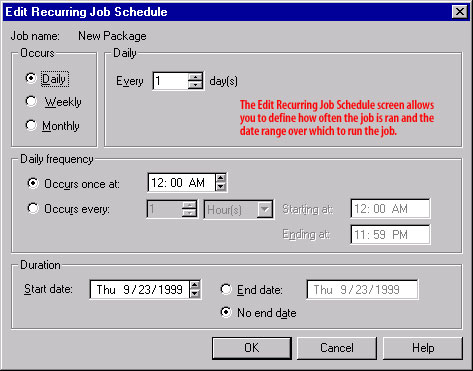
- Select the package from SQL-EM.
- Select Schedule Package from the menu. This will bring up the Edit Recurring Job Schedule screen. Click the View Image button to see what it looks like.
- From this screen, define when you want a package to run. Click the View Image button to see what this screen looks like.
The following procedure provides steps to automate the execution of a package by using a SQL Server Agent job step to run the package.
To automate package execution by using SQL Server Agent
- In SQL Server Management Studio, connect to the instance of SQL Server on which you want to create a job, or the instance that contains the job to which you want to add a step.
- Expand the SQL Server Agent node in Object Explorer and perform one of the following tasks:
- To create a new job, right-click Jobs and then click New Job.
- To add a step to an existing job, expand Jobs, right-click the job, and then click Properties.
- On the General page, if you are creating a new job, provide a job name, select an owner and job category, and, optionally, provide a job description.
- To make the job available for scheduling, select Enabled.
- To create a job step for the package you want to schedule, click Steps, and then click New.
- Select Integration Services Package for the job step type.
- In the Run as list, select SQL Server Agent Service Account or select a proxy account that has the credentials that the job step will use. For information about creating a proxy account, see Create a SQL Server Agent Proxy.
Running a package in SQL-Server
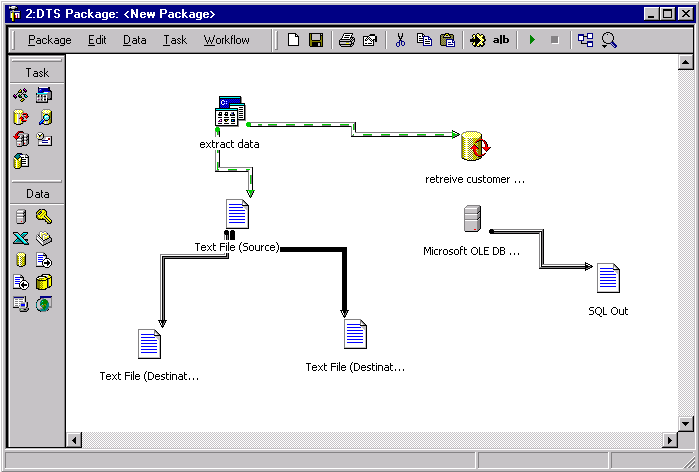
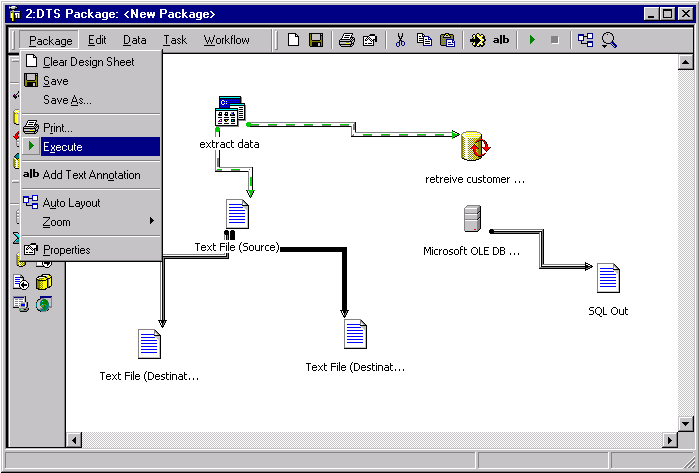
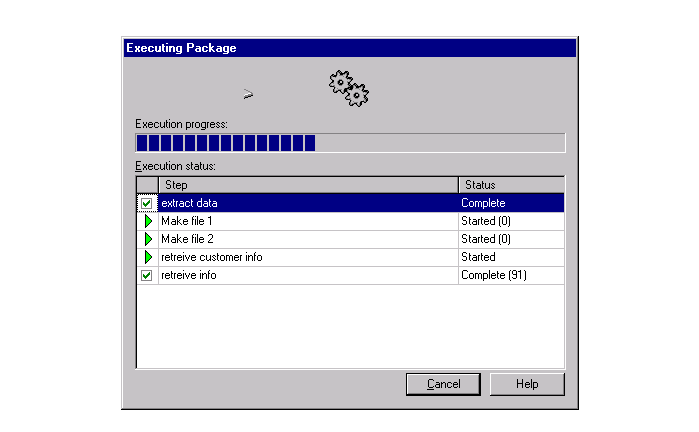
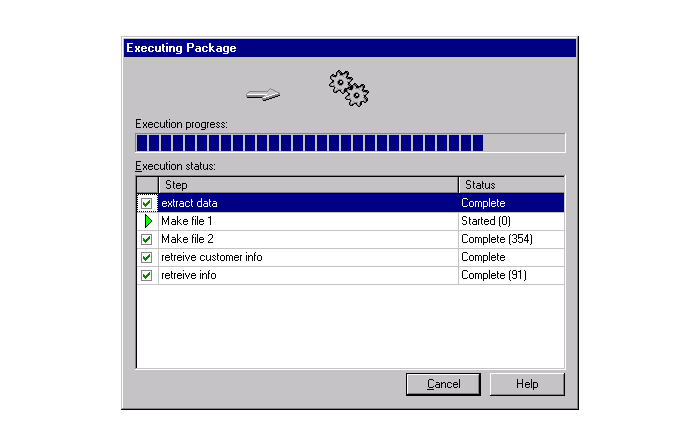
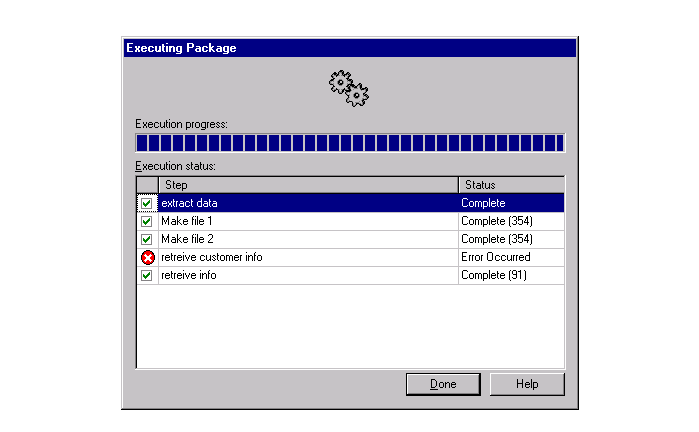
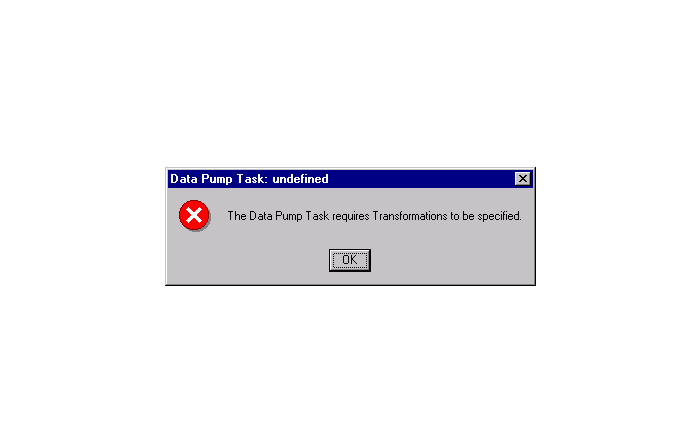
The next lesson will introduce you to the important features of the DTS Wizard.