Using query field properties - Exercise Result
You entered:Course project: Setting a query field’s Caption property
You needed to create a query that includes the Projects and Hours tables. The query should look something like this in Design view:
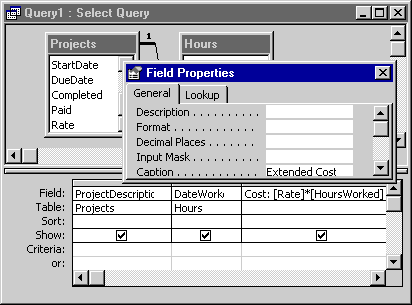
The results should look something like this, although the data may be different, depending on if you have been playing with the project database data:

Field Properties
The Access client offered a set of properties for tables and their fields. Access web apps do not have customizable properties for tables but do still offer properties for fields which can be set.
A number of common properties such as Indexed, Required, Validation Rule, and Validation Text are carried over from the client into web apps.
As you learned in earlier discussions about field properties for text and number, you will want to keep in mind that, unlike client versions, not all properties will be immediately visible and you will want to become familiar with properties that may allow other properties to be available for further editing, as noted in the chapter.
One often ignored property in the Access client was Caption which allowed you to define a userfriendly labeling of a field name for a table's fields. In the past, it proved more problematic because it also changed how you would reference the fields in programming, which was undesirable. However, in Access web apps, you will find that the new property, Label Text, has equivalent functionality to help save time in customizing the associated label when adding those fields to a new view. Unlike its Caption predecessor, filling in Label Text does not affect how you reference the field in programming and it is limited strictly to only the associated label that is added at design time, making it more attractive.
As you learned in earlier discussions about field properties for text and number, you will want to keep in mind that, unlike client versions, not all properties will be immediately visible and you will want to become familiar with properties that may allow other properties to be available for further editing, as noted in the chapter.
One often ignored property in the Access client was Caption which allowed you to define a userfriendly labeling of a field name for a table's fields. In the past, it proved more problematic because it also changed how you would reference the fields in programming, which was undesirable. However, in Access web apps, you will find that the new property, Label Text, has equivalent functionality to help save time in customizing the associated label when adding those fields to a new view. Unlike its Caption predecessor, filling in Label Text does not affect how you reference the field in programming and it is limited strictly to only the associated label that is added at design time, making it more attractive.