| Lesson 2 | Creating a form from scratch |
| Objective | Create a form by using Design view and assign a record source. |
Creating Access Form from Scratch
Before showing you how to enhance a form, I would like to show you how to create a form on your own without using the Form Wizard.
You may be asking yourself, “Why would I ever want to create a form from scratch when I have the wizard to do it for me?” The reason is because there are some forms that just cannot be created by using the wizard.
Some examples of forms that you might have to create that can not be created by using the wizard are unbound forms. Unbound forms are forms that do not use (are not bound to) a record source, such as a table or query. Use these types of forms for dialog-style forms or when you are performing a temporary task that does not require the data to be stored permanently.
You will also find that you can stop using the Form Wizard when you come up with your own standard forms.
After you come up with a style of form that you want to use, copy and paste the form, then modify it to use new data. This makes for a nice consistent standard and makes it easier to use.
To create a new form from scratch, use the steps in the Slide Show below.
Some examples of forms that you might have to create that can not be created by using the wizard are unbound forms. Unbound forms are forms that do not use (are not bound to) a record source, such as a table or query. Use these types of forms for dialog-style forms or when you are performing a temporary task that does not require the data to be stored permanently.
You will also find that you can stop using the Form Wizard when you come up with your own standard forms.
After you come up with a style of form that you want to use, copy and paste the form, then modify it to use new data. This makes for a nice consistent standard and makes it easier to use.
To create a new form from scratch, use the steps in the Slide Show below.
Creating Access Form from Scratch
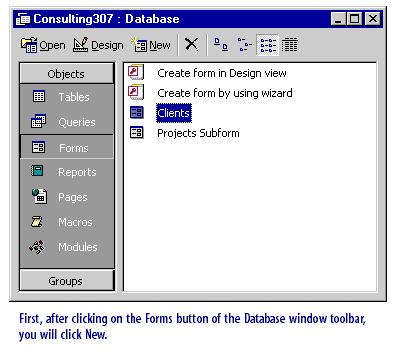
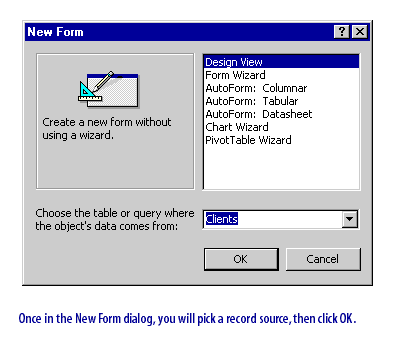
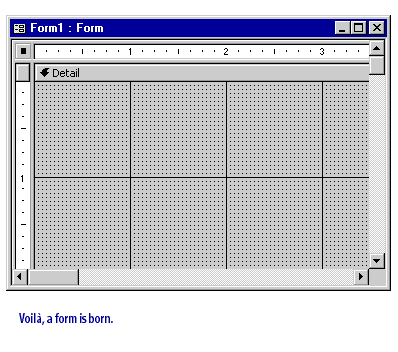
To continue with this form, you will want to add controls. To perform this task, click the Field List toolbar button

, then drag and drop the fields you want onto the form. Note that if you are creating an unbound form as mentioned earlier in the lesson, you will not fill in the Record Source drop-down menu found on the New Form dialog.
In the next lesson, you will learn how to add a format to an existing form.
In the next lesson, you will learn how to add a format to an existing form.
Creating Access Form - Exercise
Click the Exercise link below to practice choosing a record source and creating a form.
Creating Access Form - Exercise
Creating Access Form - Exercise