| Lesson 6 | Changing form properties |
| Objective | Modify various properties of a form. |
Changing Access Form properties in MS Access
Now that you are familiar with accessing the form’s properties through the property sheet, it’s time to see how to work with the
properties themselves. To get you comfortable with changing a form’s properties, I will focus on some of the formatting properties.
As mentioned on the MouseOver earlier in the module, a form’s formatting properties describe different aspects of the form’s look and feel. There are a total of 28 format properties for forms. Rather than trying to take you through each one, let’s check out some of the more useful ones that you will use most often.
See an example of a form’s Caption property being set, walk through the following Slide Show.
As mentioned on the MouseOver earlier in the module, a form’s formatting properties describe different aspects of the form’s look and feel. There are a total of 28 format properties for forms. Rather than trying to take you through each one, let’s check out some of the more useful ones that you will use most often.
| Property | Description |
| Caption | Allows you to set the text displayed at the top of the form. If not provided, the form displays Form: NameOfForm |
| Default View | Lets you pick how to open the form by default: single form, continuous form, or datasheet. |
| Views Allowed | Limits which views a form can be displayed in: form, datasheet, or both. |
| Scrollbars | Specifies whether and how to display scrollbars. Choices are Neither, Horizontal Only, Vertical Only, or Both. |
| Record Selectors | Specifies whether to display the record selector on the form. |
| Navigation Buttons | Specifies whether and when to display the navigation buttons on the bottom of the form. |
| Auto Center | Makes it so the form is centered automatically in the screen you are using when opened. |
See an example of a form’s Caption property being set, walk through the following Slide Show.
Setting a Form's Caption Property

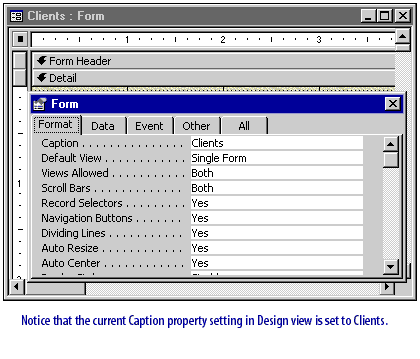
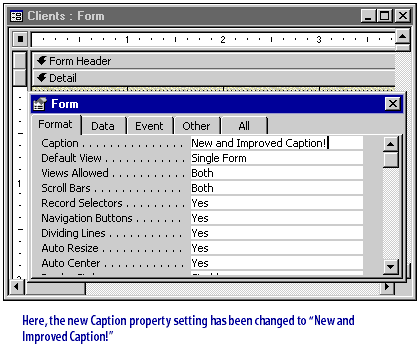
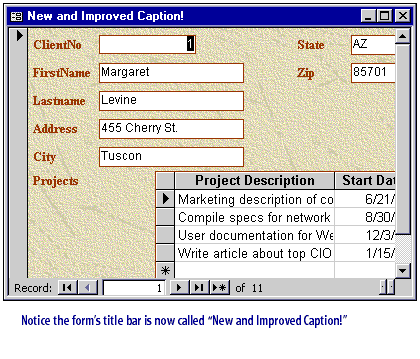
Changing Form Properties - Exercise
Click the Exercise link below to practice setting form properties.
Changing Form Properties - Exercise
In the next lesson, you will learn some of the ways to change control properties.
Changing Form Properties - Exercise
In the next lesson, you will learn some of the ways to change control properties.