Create Form using Form Wizard - Exercise Result
You entered:The form you created should look something like this:
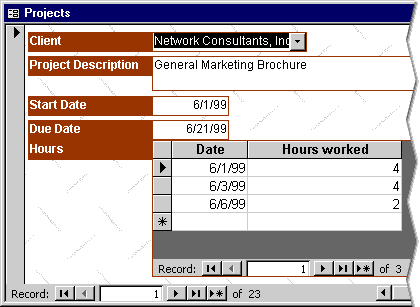
You may have the subform in Tabular format rather than the Datasheet format shown here, or you may have chosen a different style than the Industrial style I chose for this form.
However, at the top of the form you should see the four fields from the Projects table, and in the subform the two fields from the Hours table.
To create the form you probably used these steps:
To create the form you probably used these steps:
- Display the Forms view of the database window.
- Double-click the “Create Form By Using Wizard” option.
- Choose Table: Projects from the Tables/Queries drop-down list, then select the Company, Project Description, Start Date, and Due Date fields
- Choose Table: Hours from the Tables/Queries drop down list, then select the Date and Hours Worked fields by double-clicking each of them.
- Leave the settings on the next page as is: you should group by Projects, and create a Form with subform(s).
- Choose the subform layout and style you prefer.
- Accept the names and click Finish to view the form.