| Lesson 5 | Analyze a select Query in Design View |
| Objective | Analyze a select query in Design View to identify its source tables, join condition, and selected fields. |
Analyze a select Query in Design View
The Query Design view in database software (e.g., Microsoft Access) may seem complex at first, but it shares similarities with the Advanced Filter/Sort window. This lesson introduces the key components of the Query Design window and explains their roles in building queries.
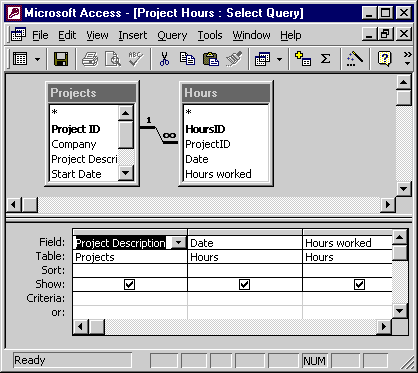
Below is the transcription and analysis of the design:
🔶 Table Relationships (Top Pane)
- Projects Table
- Fields:
- Project ID (Primary Key)
- Company
- Project Description
- Start Date
- Fields:
- Hours Table
- Fields:
- HoursID (Primary Key)
- ProjectID (Foreign Key)
- Date
- Hours worked
- Fields:
- Relationship:
- A one-to-many relationship exists between
Projects.Project IDandHours.ProjectID, indicated by:Projects.Project ID (1) → Hours.ProjectID (∞)
- A one-to-many relationship exists between
🔶 Query Grid (Bottom Pane)
| Field | Table | Sort | Show | Criteria | Or |
|---|---|---|---|---|---|
| Project Description | Projects | ☑️ | |||
| Date | Hours | ☑️ | |||
| Hours worked | Hours | ☑️ |
🔶 Analysis
- Tables Involved:
ProjectsandHours - Join Condition: Matching
Project IDfields - Fields Selected:
- Project Description from Projects
- Date from Hours
- Hours worked from Hours
- Sorting: None applied
- Criteria: None specified
- Result: The query will return a list showing the project description, date, and hours worked for each record in the
Hourstable, joined to theProjectstable viaProject ID.