Understanding Microsoft Access Form Datasheet View
Microsoft Access is a popular database management system that enables users to organize, store, and manage data. Access forms are the graphical user interface that users interact with to input, view, and edit data. One of the views available in Access forms is the datasheet view.
Datasheet view displays data in a table-like format, making it easy to view and manipulate large amounts of data. In datasheet view, each row represents a record, and each column represents a field. Users can sort and filter data, perform calculations, and add new records directly from the datasheet view.
Advantages of Using Microsoft Access Form Datasheet View
There are several advantages of using Microsoft Access Form Datasheet View. Firstly, it provides an organized and systematic view of data that is easy to understand and manipulate. This is especially useful for users who need to work with large amounts of data.
Secondly, datasheet view allows users to sort and filter data quickly, making it easy to find specific records and information. This saves users time and effort, as they no longer have to search through large amounts of data manually. Thirdly, datasheet view allows users to perform calculations and add new records directly from the view. This reduces the need for users to switch between different views and makes data management more efficient. Lastly, datasheet view is highly customizable, allowing users to modify the appearance and layout of the view to suit their needs. This makes it easy to create personalized views that are tailored to specific tasks and workflows.
Secondly, datasheet view allows users to sort and filter data quickly, making it easy to find specific records and information. This saves users time and effort, as they no longer have to search through large amounts of data manually. Thirdly, datasheet view allows users to perform calculations and add new records directly from the view. This reduces the need for users to switch between different views and makes data management more efficient. Lastly, datasheet view is highly customizable, allowing users to modify the appearance and layout of the view to suit their needs. This makes it easy to create personalized views that are tailored to specific tasks and workflows.
Using Microsoft Access Form Datasheet View
To use Microsoft Access Form Datasheet View, users must first create a form and add fields to it. Once the form is created, users can switch to datasheet view to view and manipulate the data. To sort data in datasheet view, users can click on the column header they wish to sort by. To filter data, users can use the filter dropdown menus located at the bottom of each column. To perform calculations in datasheet view, users can create a calculated field by entering an expression in the field properties. The calculated field will then appear as a new column in the datasheet view. To add new records in datasheet view, users can simply click on the blank row at the bottom of the view and enter the new data.
Microsoft Access Form Datasheet View is a powerful tool that allows users to manage data efficiently and effectively. With its ability to organize, sort, filter, and calculate data, datasheet view is an essential feature for anyone who works with large amounts of data. We hope this article has provided you with valuable insights into the benefits of using Microsoft Access Form Datasheet View and how to use it effectively.
graph LR; A[Create Access Form] -->B[Add Fields]; B --> C[Switch to Datasheet View]; C --> D[View and Manipulate Data]; D --> E[Sort and Filter Data]; E --> F[Perform Calculations]; F --> G[Add New Records];
Form Datasheet view
In Datasheet view you see all the data that can be displayed in the form in a datasheet which allows you to see many records at once in a tabular format. If you are creating a form from a query or a filtered table, you may find this view useful. It allows you to see that the correct records are included. To see a form in datasheet view, display the form, click the down arrow next to the View button and choose Datasheet View.
The Datasheet View shows the records in an Access table. In addition, each row is one record and the columns are the fields from the table's definition. This table contains the characteristics of a spreadsheet, but it does not function like an Excel spreadsheet.
The Datasheet View shows the records in an Access table. In addition, each row is one record and the columns are the fields from the table's definition. This table contains the characteristics of a spreadsheet, but it does not function like an Excel spreadsheet.
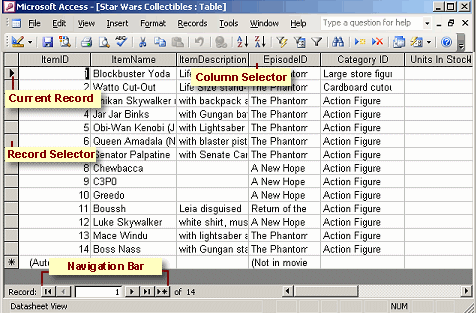
Using Datasheet views
Now that you know how to work with List Details views in your web browser, let us explore how to use Datasheet views within your web browser. Datasheet views displayed in your web browser function very much like table and query preview datasheets displayed in Access.
If you have cleared the Read-Only view property for a Datasheet view (cleared by default), you can create new records, make changes to the data, and delete records within the browser window. To create a new record in a Datasheet view, you can click the Add Action Bar button or scroll to the bottom of the Datasheet view window until you see the new record line, and then enter your data on the new datasheet record.
To delete a record, you can click the Delete Action Bar button or right-click the row selector on the left side of the Datasheet view, and then click Delete on the shortcut menu to remove the record. You can also use
to delete the current or selected record in a datasheet. If you attempt to delete a record in a Datasheet view, Access Services first prompts you with a message to confirm the deletion.
If you have cleared the Read-Only view property for a Datasheet view (cleared by default), you can create new records, make changes to the data, and delete records within the browser window. To create a new record in a Datasheet view, you can click the Add Action Bar button or scroll to the bottom of the Datasheet view window until you see the new record line, and then enter your data on the new datasheet record.
To delete a record, you can click the Delete Action Bar button or right-click the row selector on the left side of the Datasheet view, and then click Delete on the shortcut menu to remove the record. You can also use
Ctrl+Delete
to delete the current or selected record in a datasheet. If you attempt to delete a record in a Datasheet view, Access Services first prompts you with a message to confirm the deletion.